Steam Deck: How To Run Sega CD Games
This guide shows you how to play your Sega CD games on a Steam Deck using EmuDeck. We'll cover setup, ROM transfer, and troubleshooting.
Before You Begin:
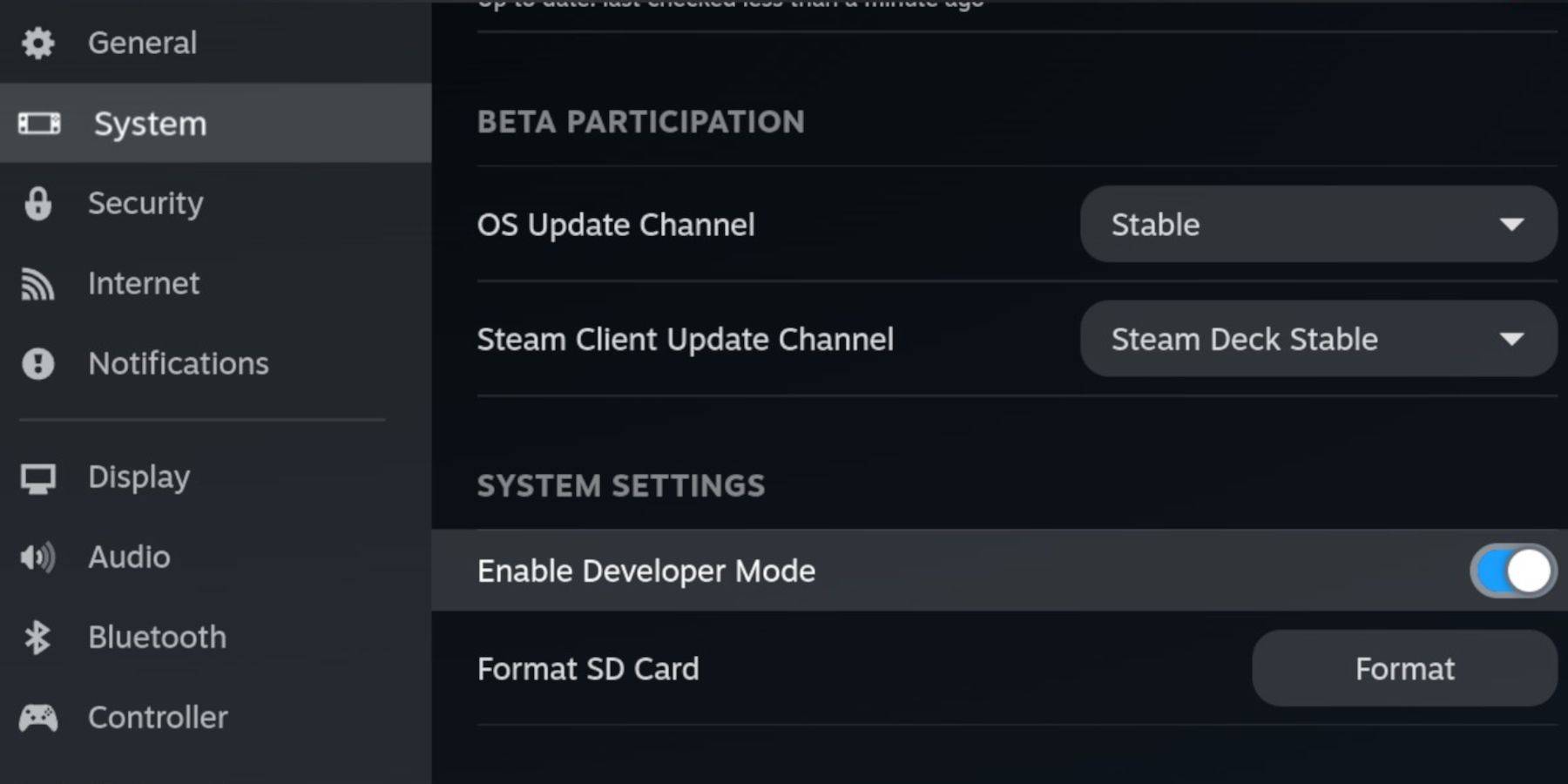 Enable Developer Mode and CEF Remote Debugging on your Steam Deck for compatibility with EmuDeck updates. Instructions:
Enable Developer Mode and CEF Remote Debugging on your Steam Deck for compatibility with EmuDeck updates. Instructions:
- Access Steam Menu (Steam button).
- Go to System > Developer Mode and enable it.
- In the Developer menu, enable CEF Remote Debugging.
- Go to Power > Desktop Mode.
Essential Items:
- High-speed A2 microSD card.
- Formatted microSD card (format it on the Steam Deck).
- Legally obtained Sega CD ROMs and BIOS files.
- (Optional, but recommended) Keyboard and mouse for easier file management.
Formatting Your SD Card:
- Insert your microSD card.
- Go to Steam Menu > Storage > Format SD Card.
Installing EmuDeck:
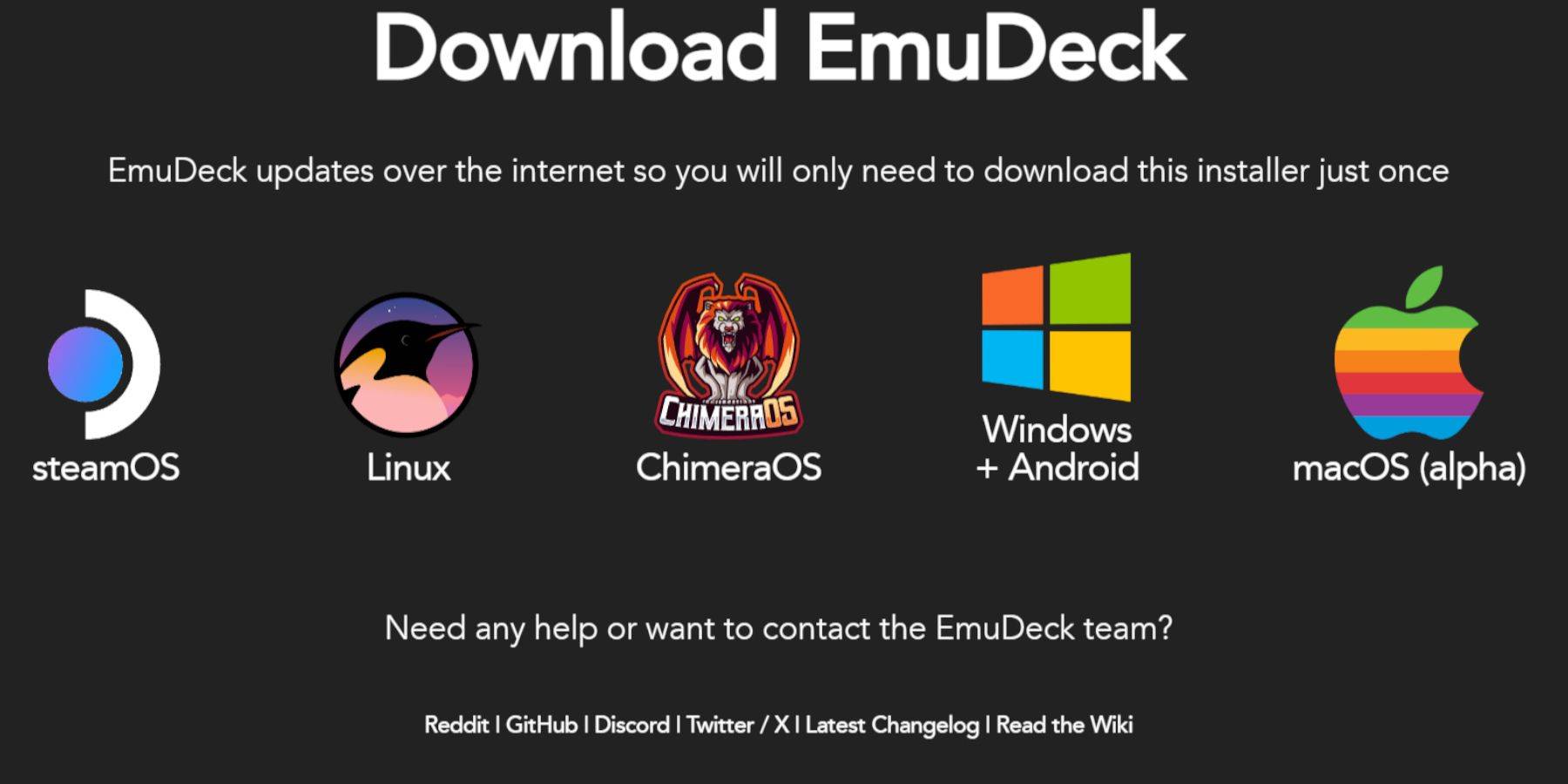
- Switch to Desktop Mode (Steam button > Power > Desktop Mode).
- Download a browser (from the Discovery Store), then download EmuDeck. Choose the SteamOS version.
- Run the installer, select "Custom," choose your SD card, select your Steam Deck, and choose RetroArch, MelonDS, Steam ROM Manager, and Emulation Station (or select all emulators).
- Complete the installation.
Transferring Sega CD Files:
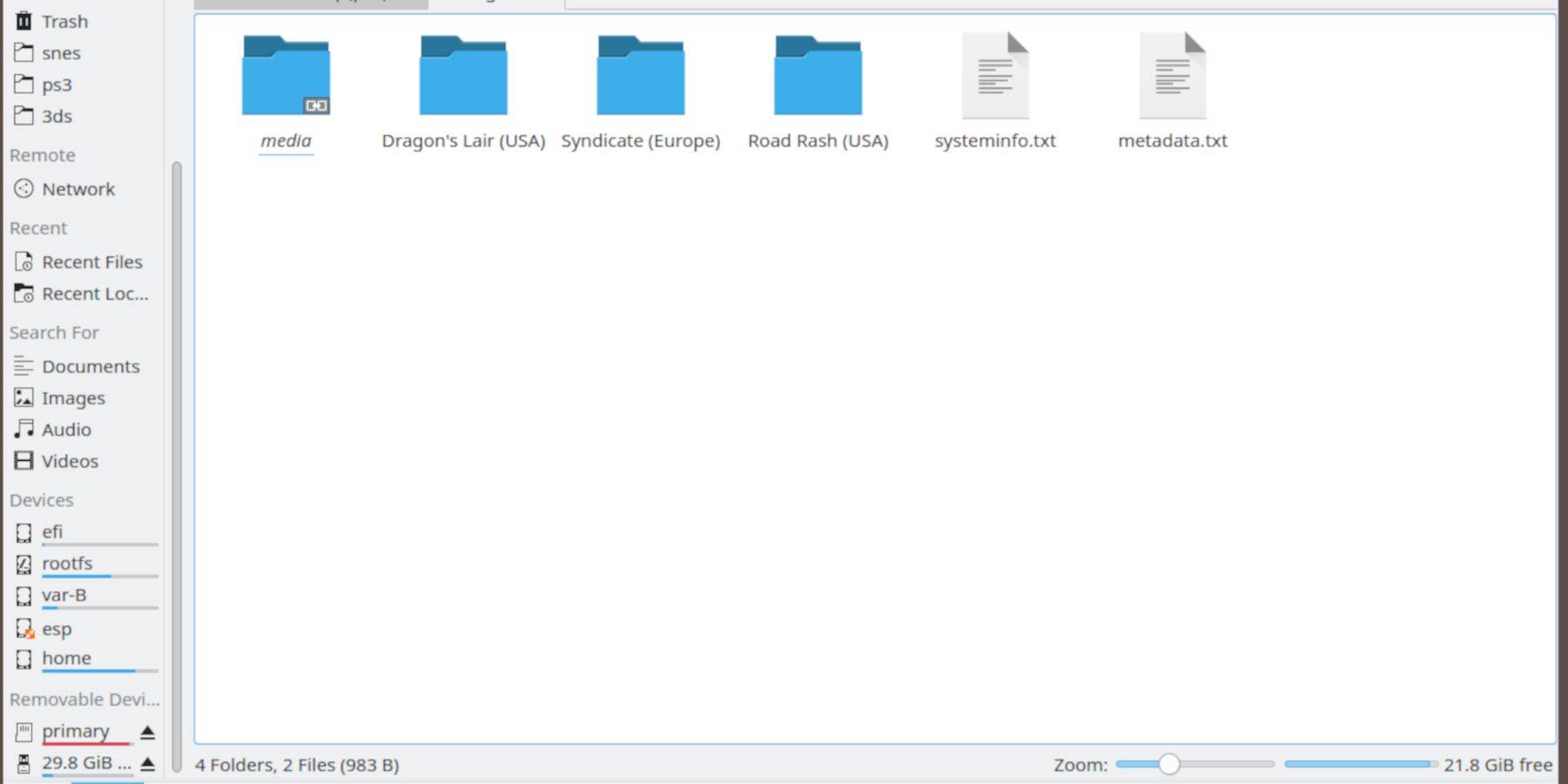
- Open your file browser in Desktop Mode.
- Navigate to your SD card (usually labeled "Primary").
- Go to
Emulation>BIOSand transfer your BIOS files. - Go to
Emulation>ROMS>segaCD(ormegaCD) and transfer your ROMs.
Adding ROMs with Steam ROM Manager:
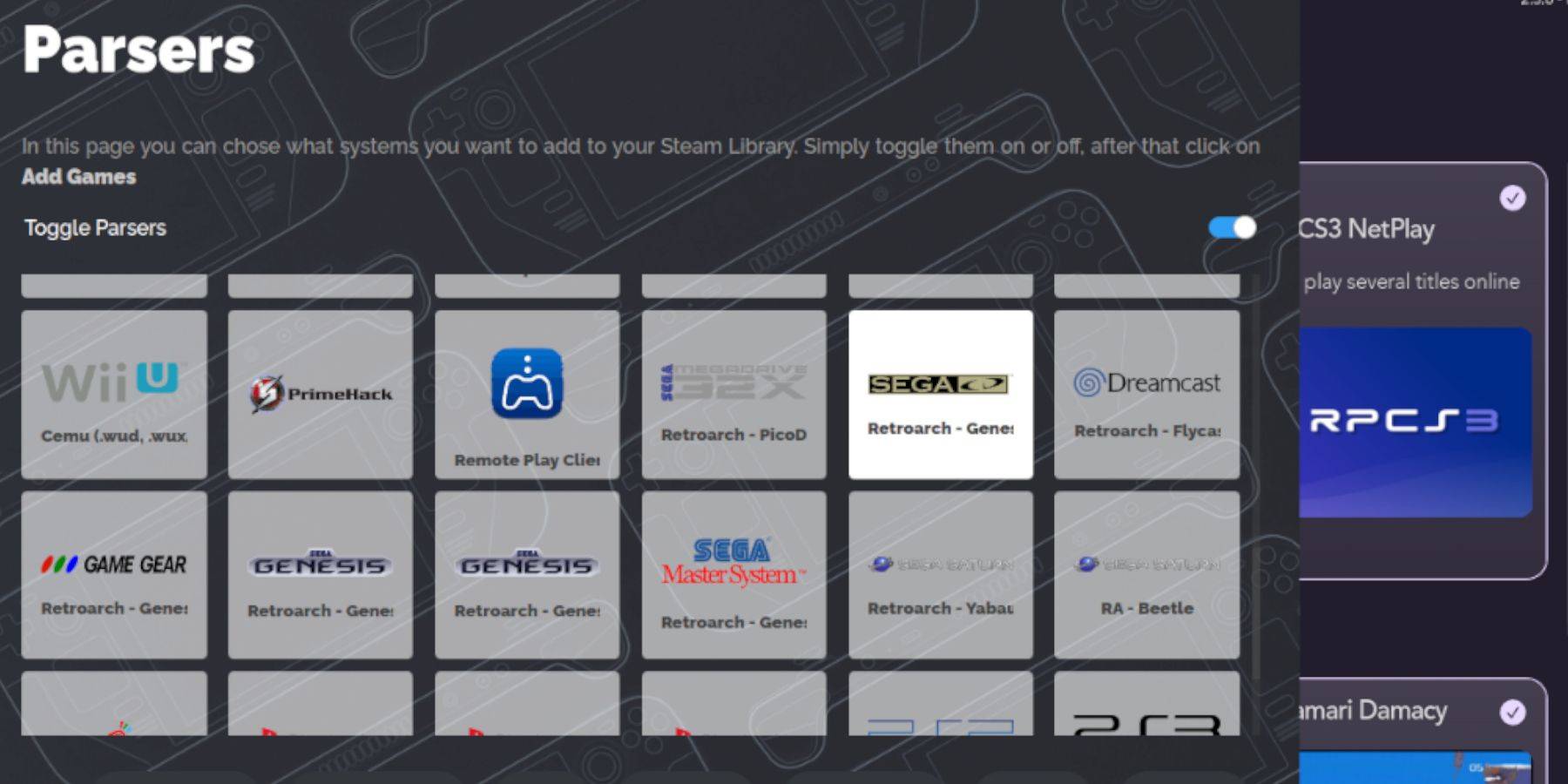
- Open EmuDeck and launch Steam ROM Manager.
- Follow the on-screen prompts to add your Sega CD games. This will integrate them into your Steam library.
Fixing Missing Covers:
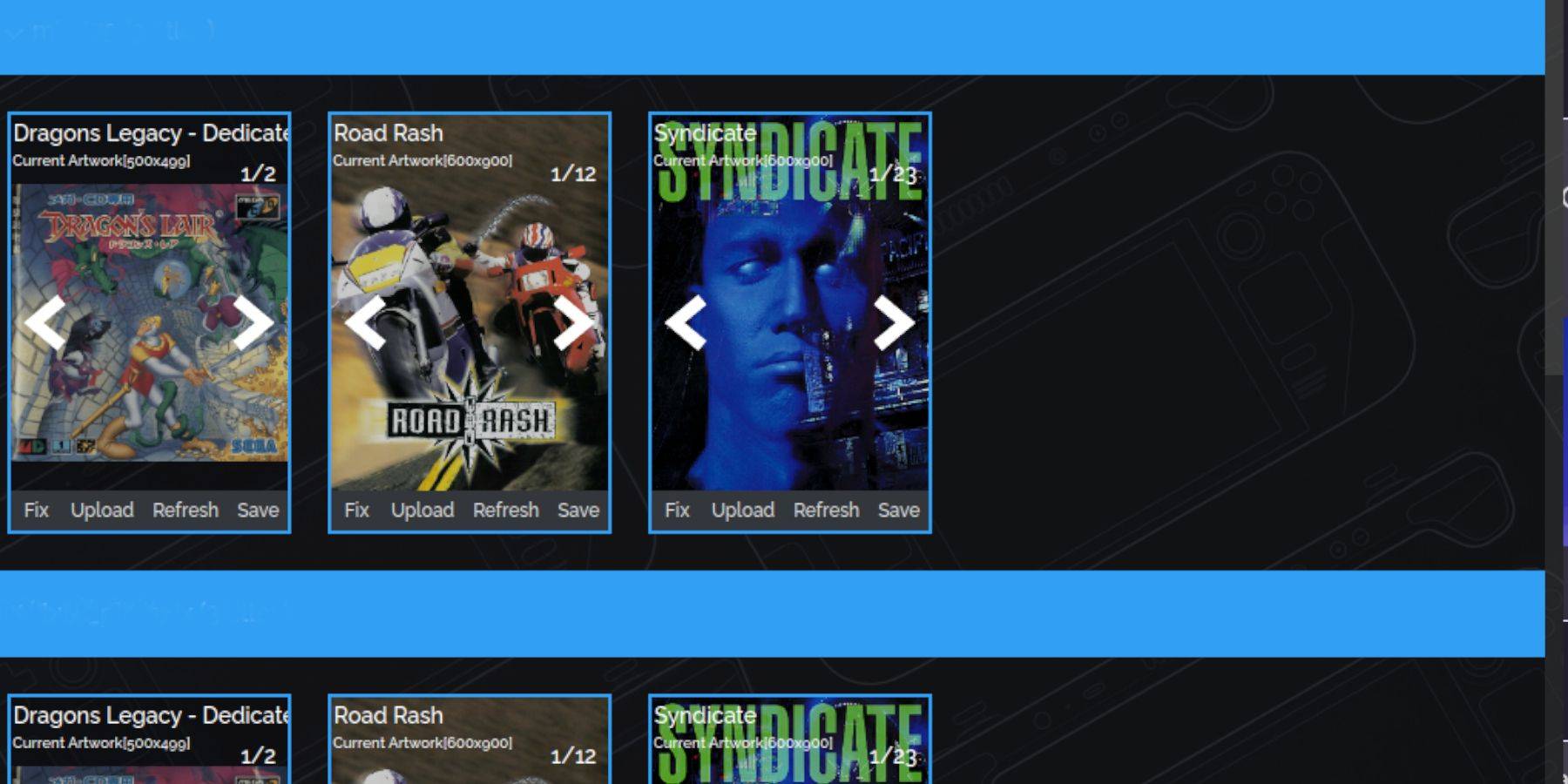
Steam ROM Manager usually finds covers, but for missing ones:
- Click "Fix."
- Search for the game title.
- Select a cover and click "Save and Close." For manually adding covers: Click "Upload," select your image, and click "Save and Close."
Playing Your Games:
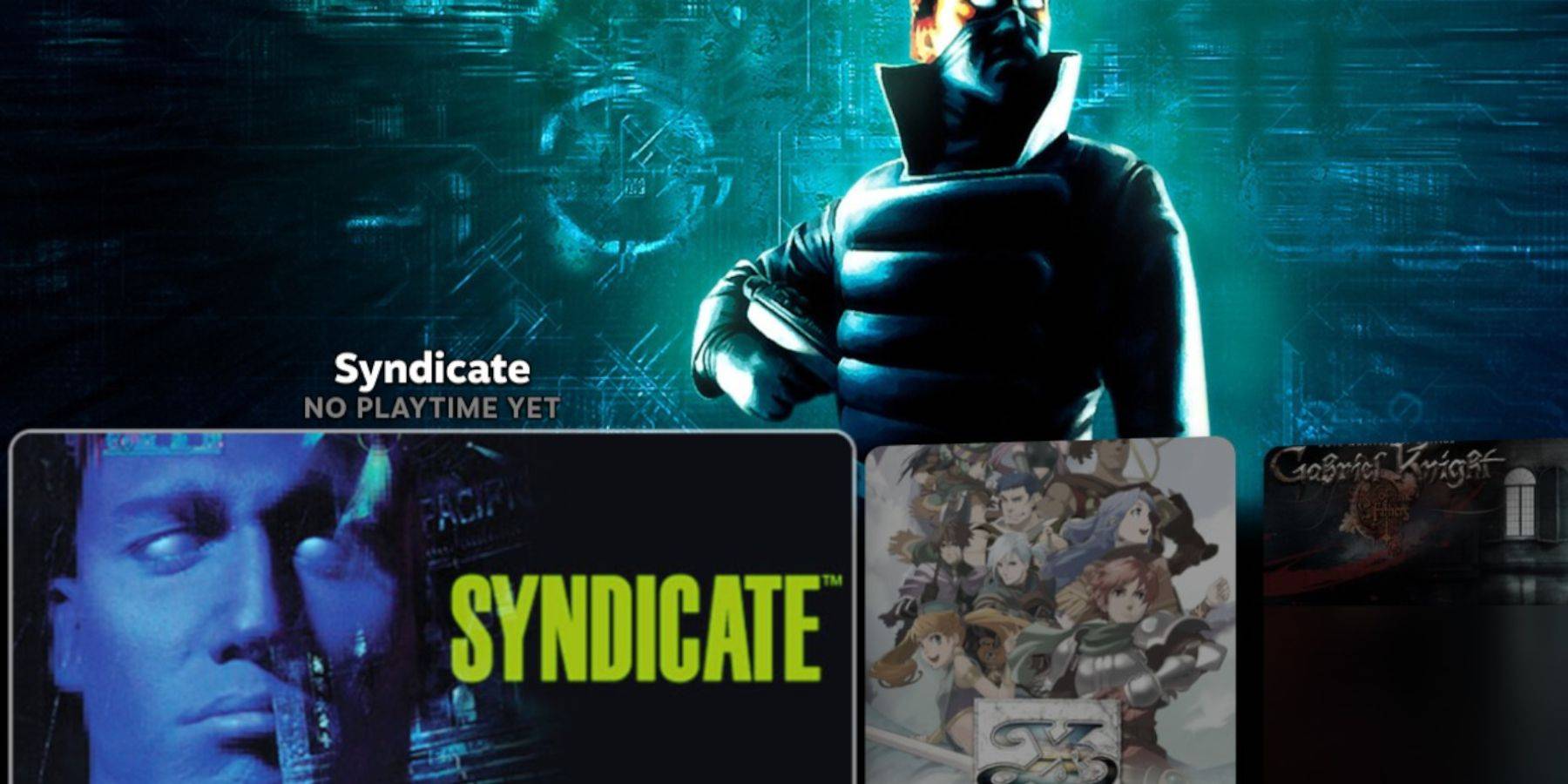
- Go to Steam Menu > Library > Collections.
- Find your Sega CD collection and launch your games.
Using Emulation Station:
Emulation Station (if installed) provides a better library view, especially for multi-disc games. Launch it from your Non-Steam library. Use its scraper function to automatically download metadata and artwork.
Installing Decky Loader and Power Tools:
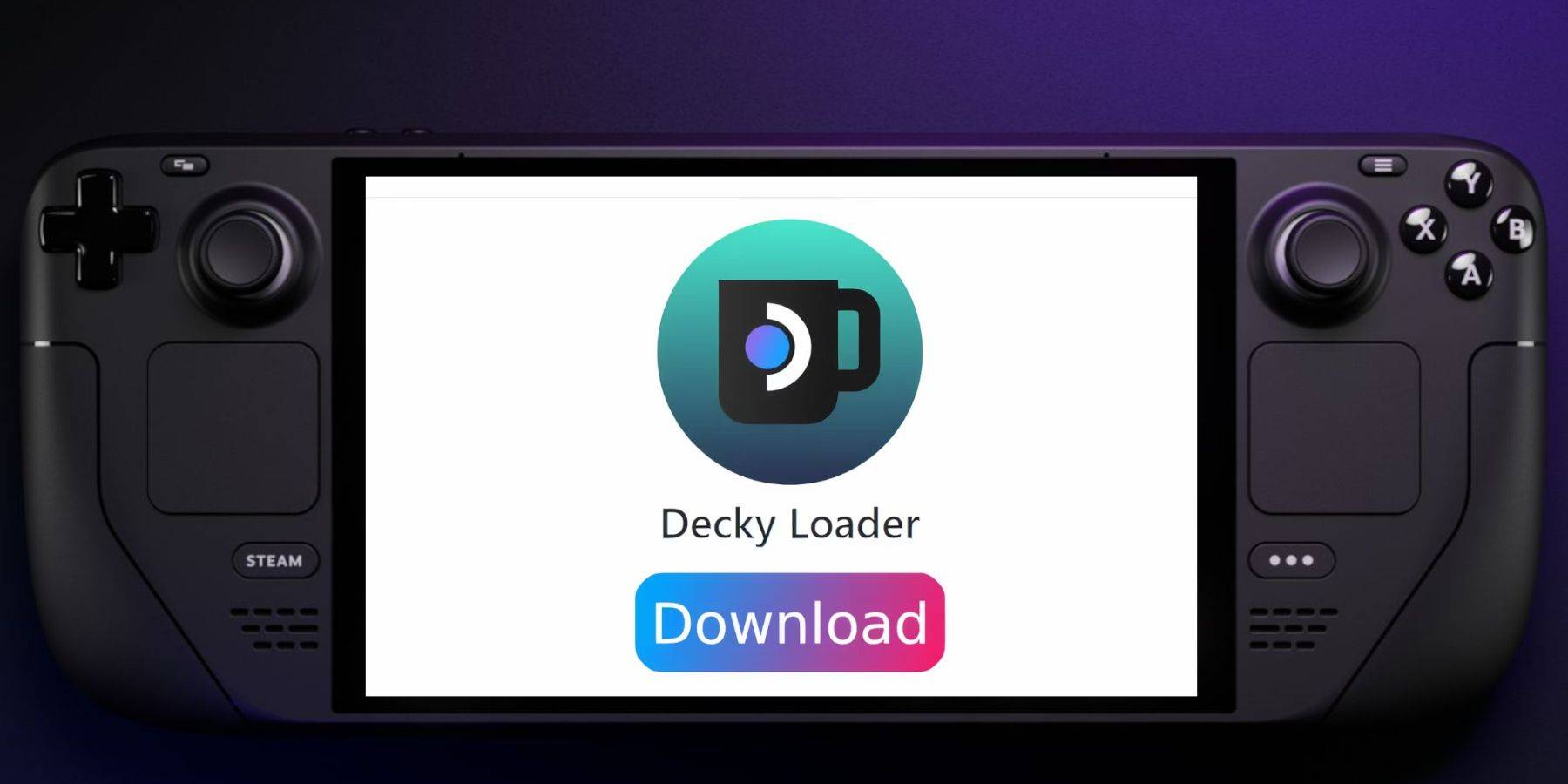
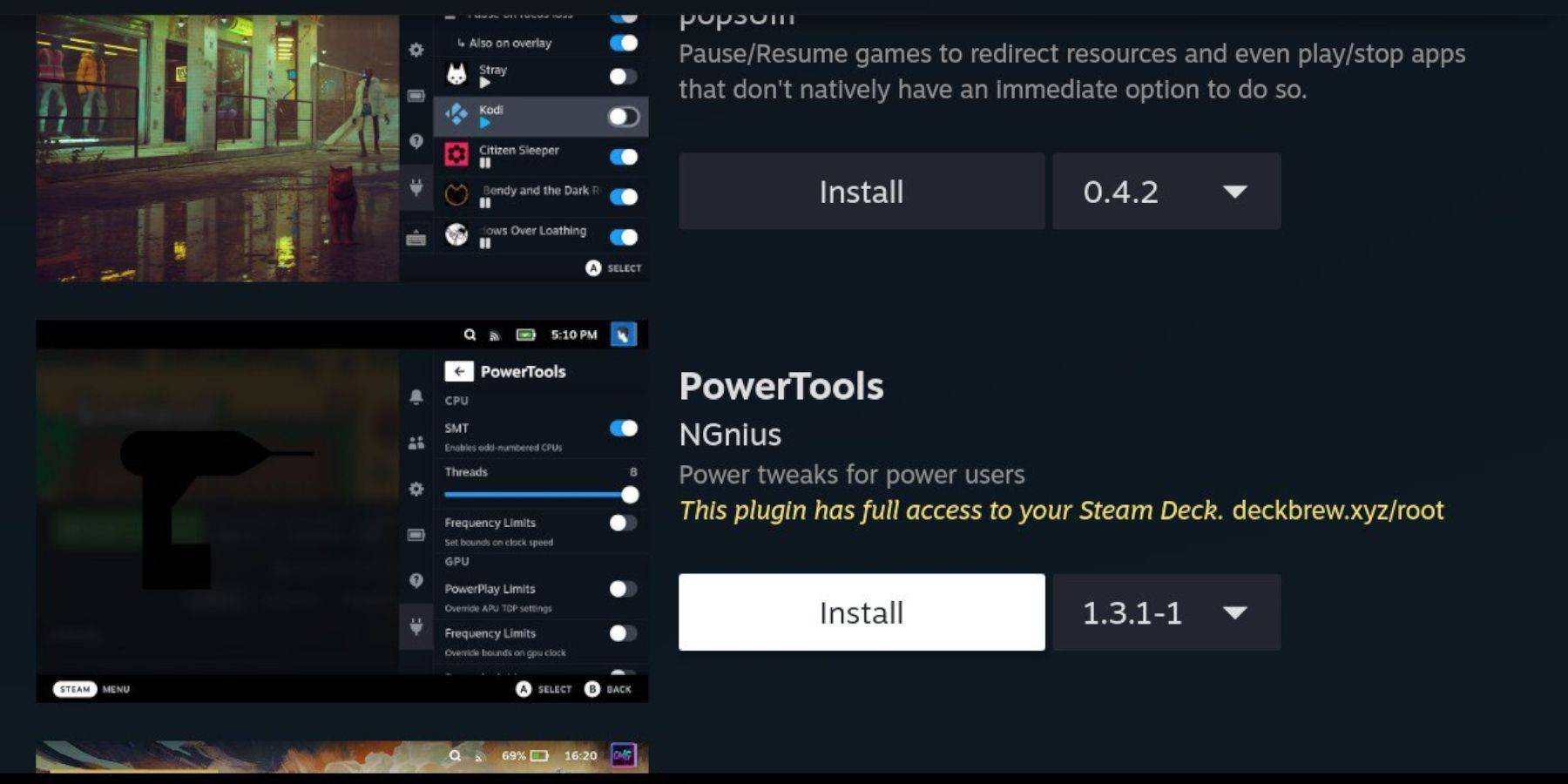
EmuDeck recommends Decky Loader for Power Tools. Install Decky Loader from its GitHub page. Then, use Decky Loader to install Power Tools. Optimize settings within Power Tools (disable SMTs, adjust threads, etc.) for best performance.
Fixing Decky Loader After a Steam Deck Update:
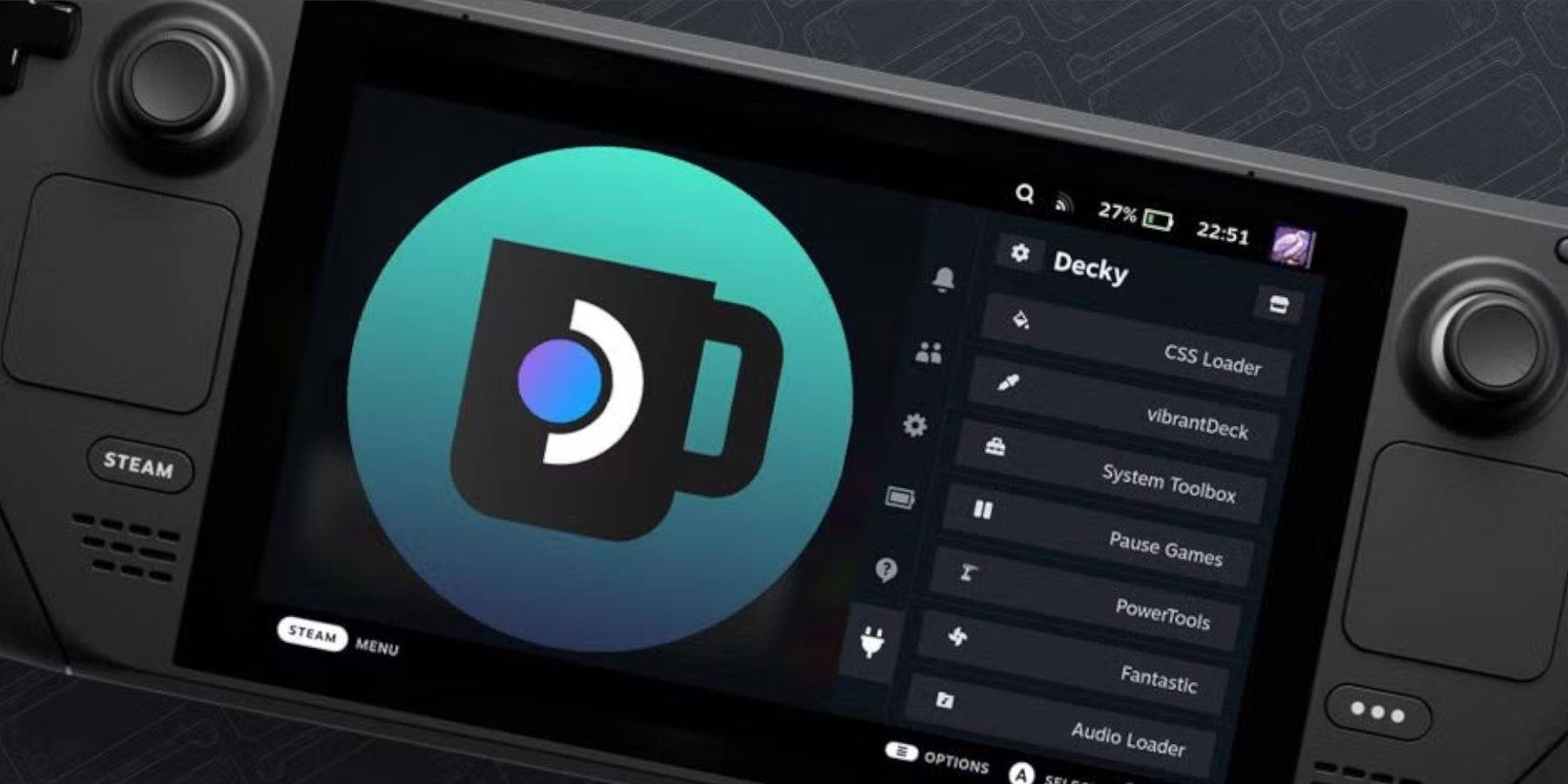 If a Steam Deck update removes Decky Loader, reinstall it from the GitHub page using the "Execute" option in your browser.
If a Steam Deck update removes Decky Loader, reinstall it from the GitHub page using the "Execute" option in your browser.
This completes the process. Enjoy your Sega CD games!






















![FurrHouse [Ch. 3]](https://images.dshu.net/uploads/30/1719555089667e54115d59f.jpg)





