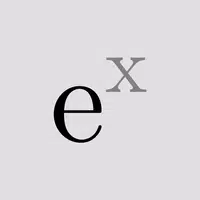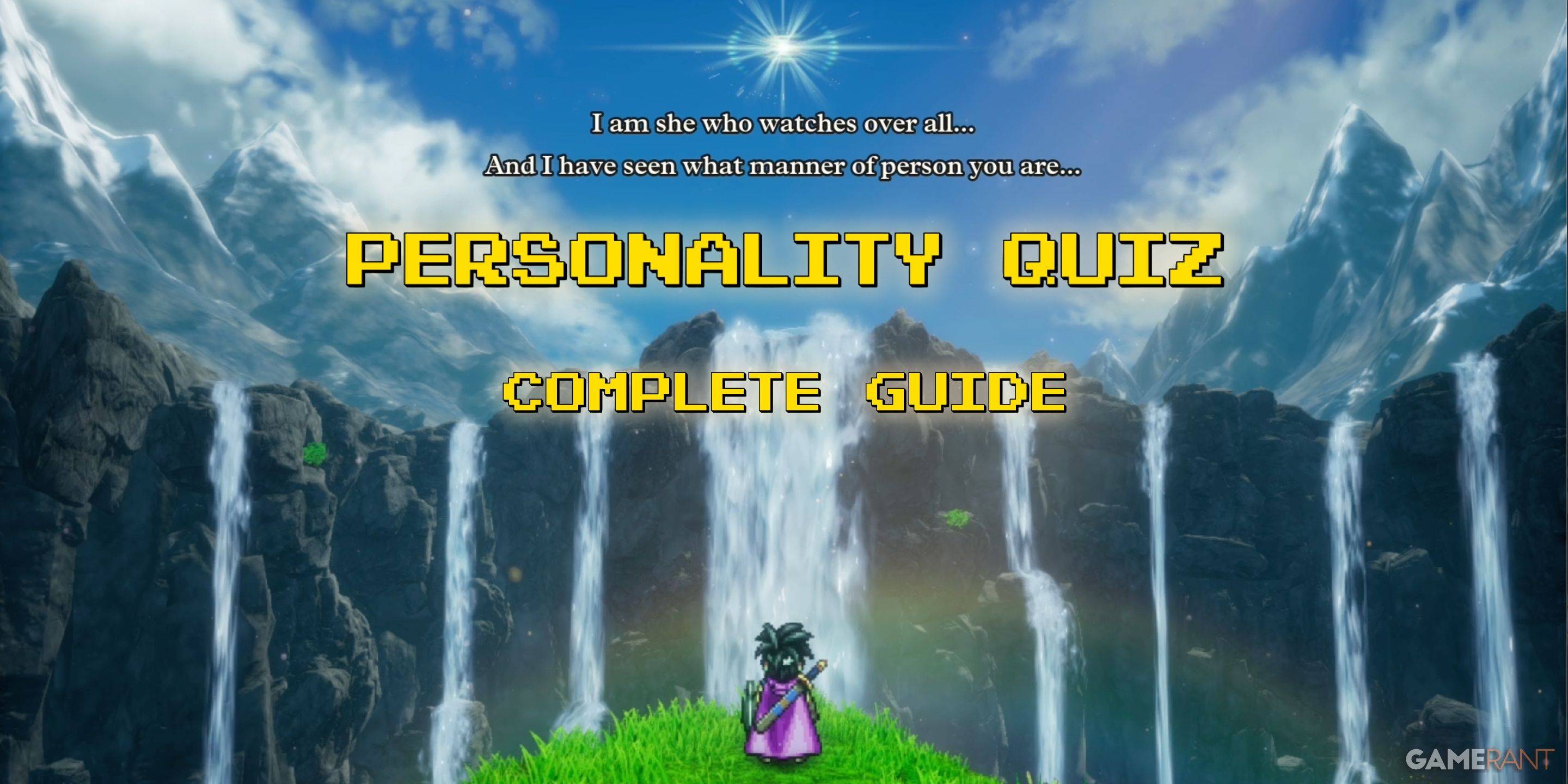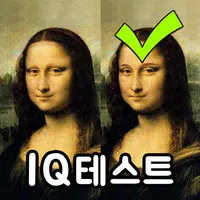Minecraft Chat Guide: All You Need to Know
Chat in Minecraft serves as a vital tool for player interaction, command execution, and receiving server notifications. It enables coordination of actions, resource sharing, question-asking, role-playing, and game management. The server utilizes the chat to deliver system messages, alert players to events, distribute rewards, and update players on new developments.
Table of Content ---
- How to open the chat and use commands
- Communication on the server
- Frequently asked questions and errors
- Text formatting
- System messages
- Useful commands
- Chat settings
- Differences between Java and Bedrock Edition
- Chat on custom servers
How to open the chat and use commands
 Image: youtube.com
Image: youtube.com
To engage with the chat, simply press the 'T' key. A text box will appear, allowing you to input your message or command. To send, hit Enter. Start your input with a '/' to execute a command, such as:
- "/tp" — teleport to another player;
- "/spawn" — teleport to spawn;
- "/home" — return home (if set up);
- "/help" — list of available commands.
In single-player mode, commands function only with cheats enabled. On servers, the availability of commands is governed by player permissions.
Also read: Take charge of Minecraft: a deep dive into commands
Communication on the server
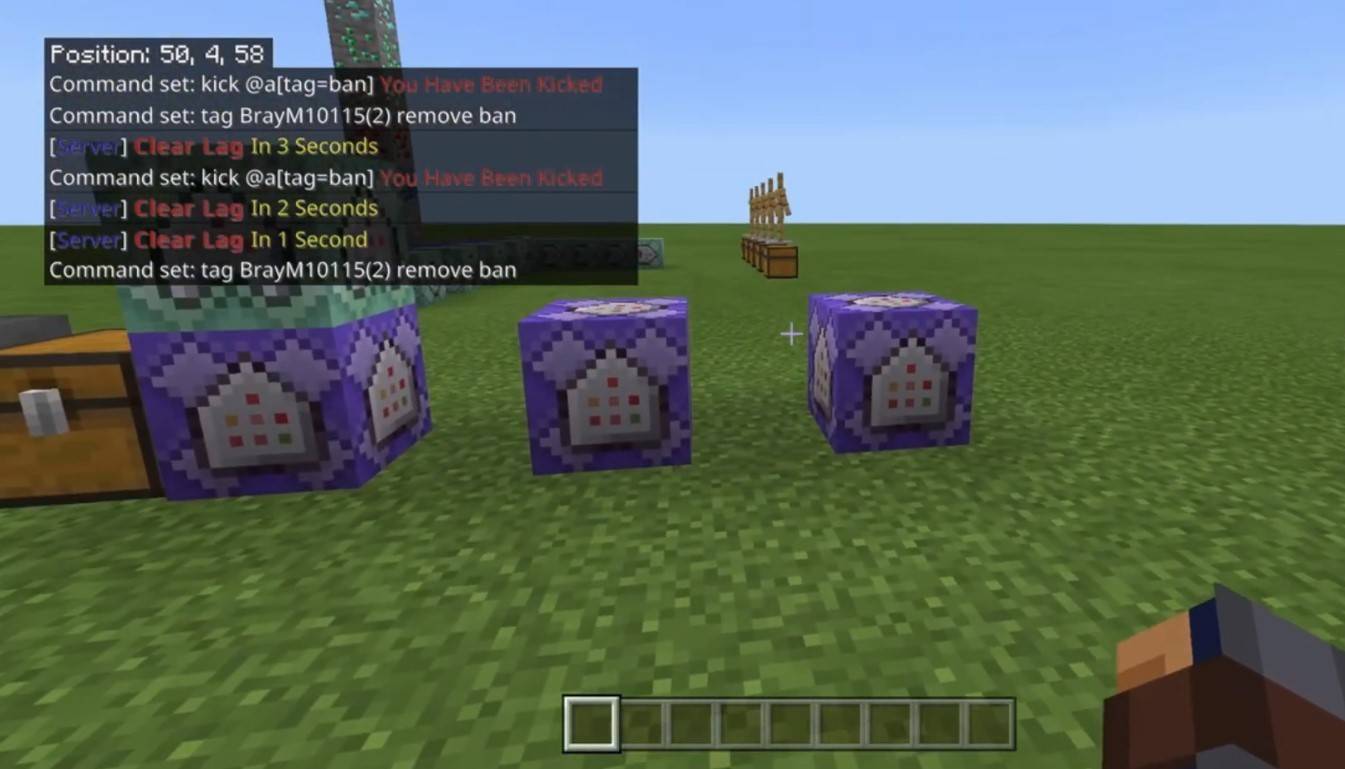 Image: youtube.com
Image: youtube.com
Server communication varies, with the most common method being the general chat, visible to all players. For more private interactions, use the "/msg" command to send messages to specific players. Servers with plugins might offer group or team chats accessed via commands like "/partychat" or "/teammsg". Some servers feature global and local chats, where messages in the global chat are seen by everyone, while local chat messages are visible within a set radius.
Player roles on the server determine chat privileges. Regular players can chat and use basic commands, while moderators and administrators have additional capabilities, like muting or banning players. Muting prevents sending messages, and banning restricts server access.
Frequently asked questions and errors
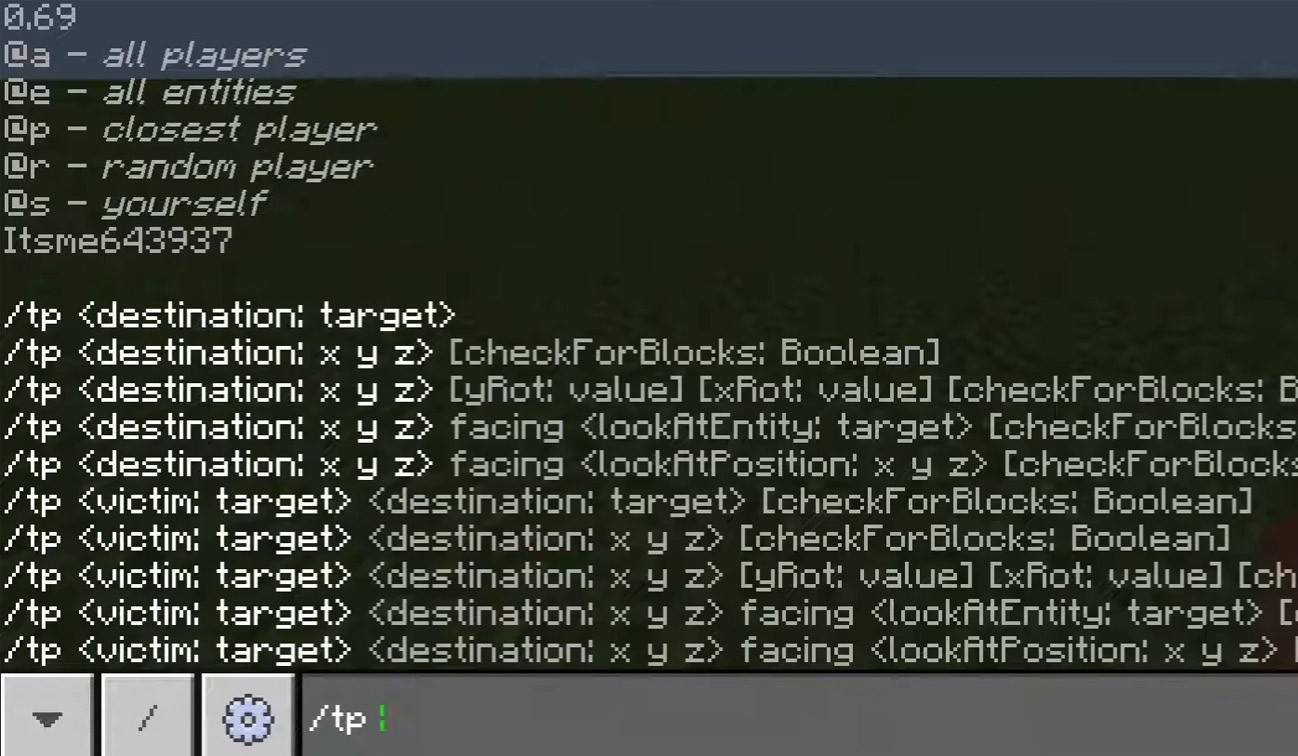 Image: youtube.com
Image: youtube.com
- "Chat won’t open" — try adjusting the key in the control settings;
- "I can't write in chat" — you might be muted or chat could be disabled in settings;
- "Commands aren’t working" — verify your server permissions;
- "How to hide the chat?" — disable it in settings or use the /togglechat command.
Text formatting
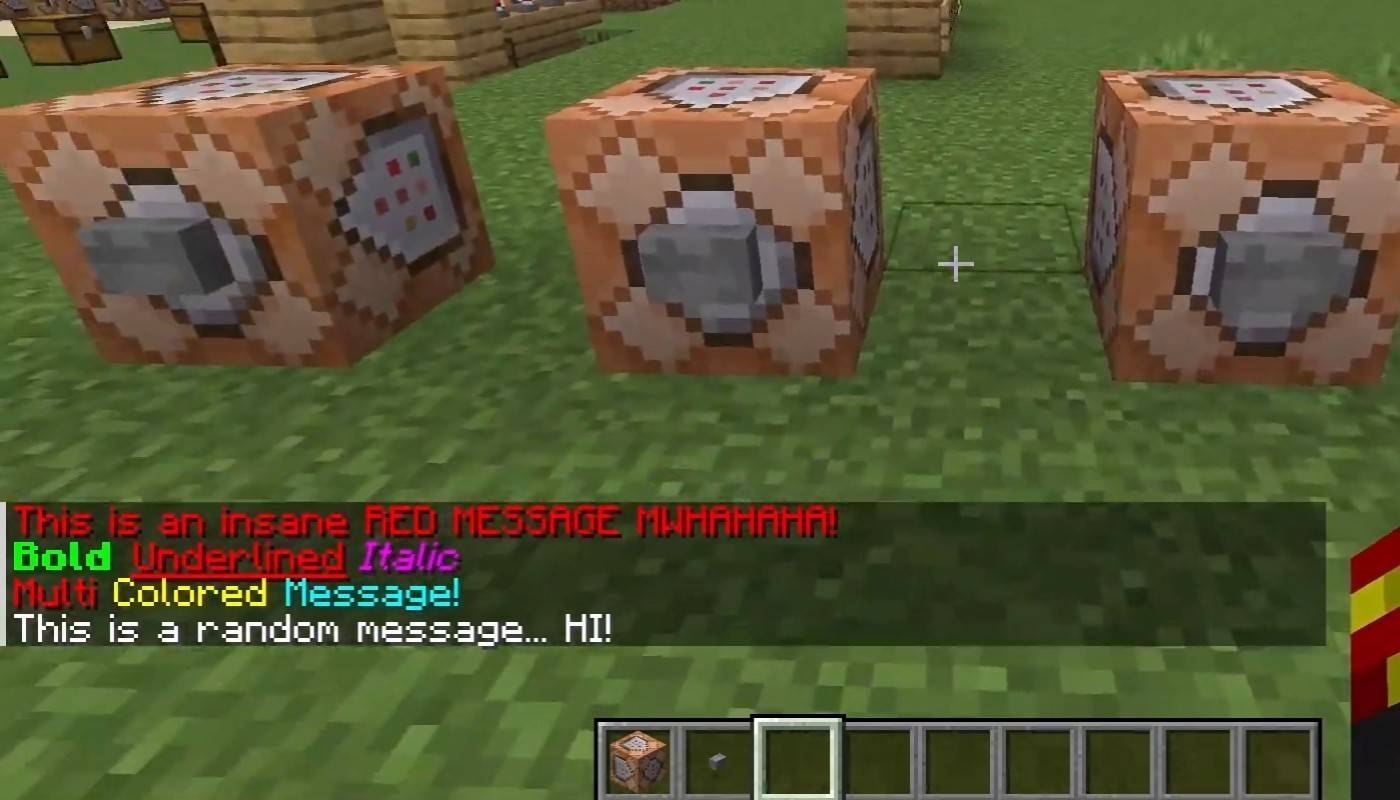 Image: youtube.com
Image: youtube.com
On servers supporting text formatting, utilize:
- "&l" — bold text;
- "&o" — italic;
- "&n" — underlined;
- "&m" — strikethrough;
- "&r" — reset formatting.
System messages
Chat displays notifications for player join/leave, achievements, like "Player has obtained a diamond pickaxe", server announcements, news, events, updates, and command errors, such as "You do not have permission". Additionally, it shows executed command results and game status updates. Administrators and moderators use chat to communicate important changes or rules.
Useful commands
- "/ignore" — ignore messages from a player;
- "/unignore" — remove a player from the ignored list;
- "/chatslow" — slow down the chat by limiting message sending;
- "/chatlock" — temporarily disable the chat.
Chat settings
 Image: youtube.com
Image: youtube.com
In the "Chat and Commands" menu, you can toggle chat on/off, adjust font size and background transparency, and set up the profanity filter (in Bedrock Edition). Customize command message displays and text colors. Some versions allow filtering chats by message type for an enhanced user experience.
Differences between Java and Bedrock Edition
Bedrock Edition features slightly different commands (e.g., "/tellraw" functions differently). Newer Java Edition versions have introduced message filtering and the need to confirm sending messages.
Chat on custom servers
Custom servers often feature auto-announcements for rules and events. They may implement message filters to block spam, ads, profanity, and insults. Large servers might offer additional chat channels like trade, clan, or faction chats.
 Image: youtube.com
Image: youtube.com
Chat in Minecraft is not just for communication; it's a gateway to managing gameplay with its highly customizable nature, numerous commands, and features. Grasping these basics will help you effectively interact with other players and leverage the chat's full potential!