PlayStation VR2 Now Compatible with PCs
Unlocking the PlayStation VR2 on PC: A Comprehensive Guide
For PS VR2 owners eager to explore SteamVR's extensive game library on their PCs, the journey wasn't always straightforward. Sony's $60 adapter, released last fall, bridges this gap, but setup isn't entirely plug-and-play. This guide provides a detailed walkthrough, addressing potential hurdles.
Essential Equipment
Before you begin, ensure you have:
- PlayStation VR2 Headset
- PlayStation VR2 PC Adapter (includes AC adapter and USB 3.0 Type-A cable)
- DisplayPort 1.4 Cable (sold separately)
- Free USB 3.0 Type-A Port on your PC (while Sony cautions against extension cables or external hubs, a powered external hub may work)
- Bluetooth 4.0 Capability (built-in or via an external adapter)
- Steam and SteamVR installed
- PlayStation VR2 App installed on Steam
- Two USB-C Charging Ports and Cables for Sense controllers (or the Sony charging station)

PC Compatibility Check: First, verify your PC meets Sony's minimum requirements using their official PS VR2 PC Adapter preparation page.
Step-by-Step Connection:
-
Install Software: Install Steam, SteamVR, and the PlayStation VR2 app.
-
Bluetooth Pairing: Enable Bluetooth on your PC. On each Sense controller, press and hold the PlayStation and Create buttons until the light blinks. Add them as Bluetooth devices on your PC. If using an external Bluetooth adapter alongside a built-in one, disable the internal Bluetooth driver in Device Manager.
-
Adapter Setup: Connect the adapter to your PC's USB 3.0 port, your GPU's DisplayPort 1.4 port, and the power outlet. The adapter's indicator will light red. Connect the PS VR2 headset to the adapter.
-
(Optional) Disable Hardware-accelerated GPU Scheduling: For newer GPUs (e.g., Nvidia RTX 40-series), disabling this setting in Windows' Graphics settings may improve stability. Restart your PC afterward.
-
Launch and Configure: Power on the PS VR2 headset. Launch SteamVR, setting it as your default OpenXR runtime. Open the PlayStation VR2 app to update controller firmware and configure your play area, IPD, and display distance.
Direct Connection (Without Adapter)?
Currently, a direct connection without the adapter is unreliable. While some users report success using a VirtualLink-enabled GPU (circa 2018) and the PlayStation VR2 app, this isn't consistently reliable.
This comprehensive guide should help you successfully connect your PS VR2 to your PC and enjoy SteamVR's vast game library. Remember to consult Sony's official support resources for any additional assistance.

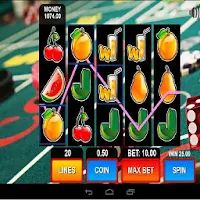





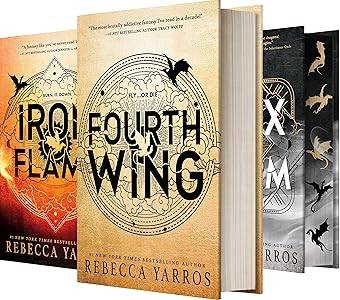

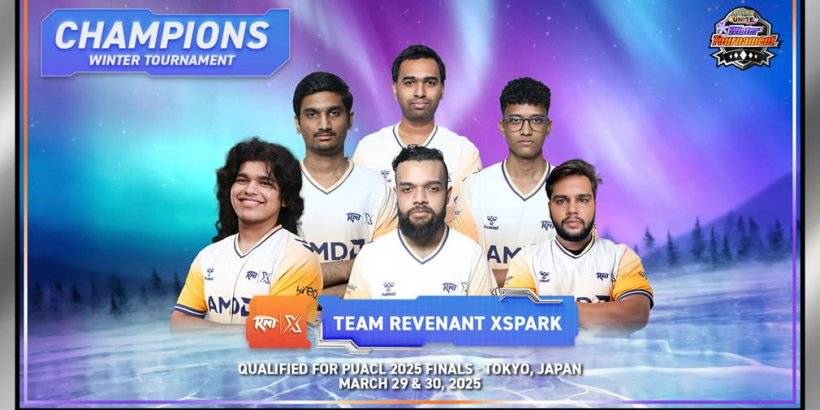












![FurrHouse [Ch. 3]](https://images.dshu.net/uploads/30/1719555089667e54115d59f.jpg)




