Overwatch 2: Enhancing Limits and Renaming
In the vibrant world of *Overwatch 2*, your chosen name is more than just a nickname—it's a reflection of your gaming persona, whether it showcases your playstyle, personality, or humor. However, as time passes, even the most fitting names can feel outdated. The good news is that Blizzard offers a straightforward way to refresh your identity across different platforms. Here's a comprehensive guide to help you change your name in *Overwatch 2*, whether you're on PC, Xbox, or PlayStation, along with important considerations about fees and restrictions.
Can You Change Your Name in Overwatch 2?
Yes, you can update your in-game name in *Overwatch 2*. The process varies slightly depending on your platform, but it's designed to be user-friendly. Whether you're looking to change your BattleTag on PC or your console's username, we've got you covered with step-by-step instructions.
How to Change Your Name in Overwatch 2
 Image: stormforcegaming.co.uk
Image: stormforcegaming.co.uk
Your in-game name, visible to other players, is tied to your Battle.net account, known as your BattleTag. Here are some key points to remember:
- Every player gets one free BattleTag change.
- Subsequent changes incur a fee, which is $10 in the U.S. Check the Battle.net Shop for your region's specific cost.
- If you're using cross-platform play on Xbox or PlayStation, follow the PC method for name changes.
- Without crossplay enabled, you'll need to update your name via console settings.
Changing Your Nick on PC
For PC players or those using cross-platform play on consoles, here's how to change your username:
- Visit the official Battle.net website and log into your account.
- Click on your current username in the top-right corner.
- Select "Account Settings" from the dropdown menu and scroll to your BattleTag.
- Click the blue pencil icon labeled "Update".
- Enter your new name in the pop-up field, adhering to the BattleTag Naming Policy.
- Click the "Change Your BattleTag" button to finalize your new name.
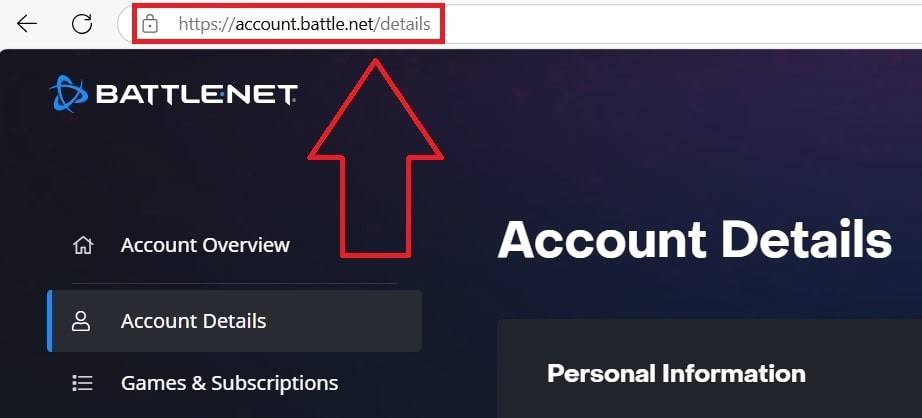 Image: ensigame.com
Image: ensigame.com
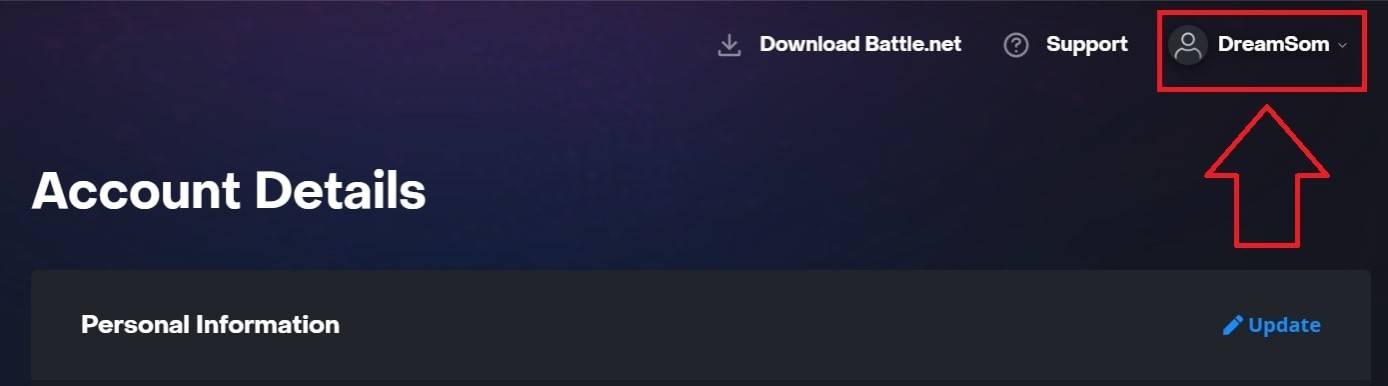 Image: ensigame.com
Image: ensigame.com
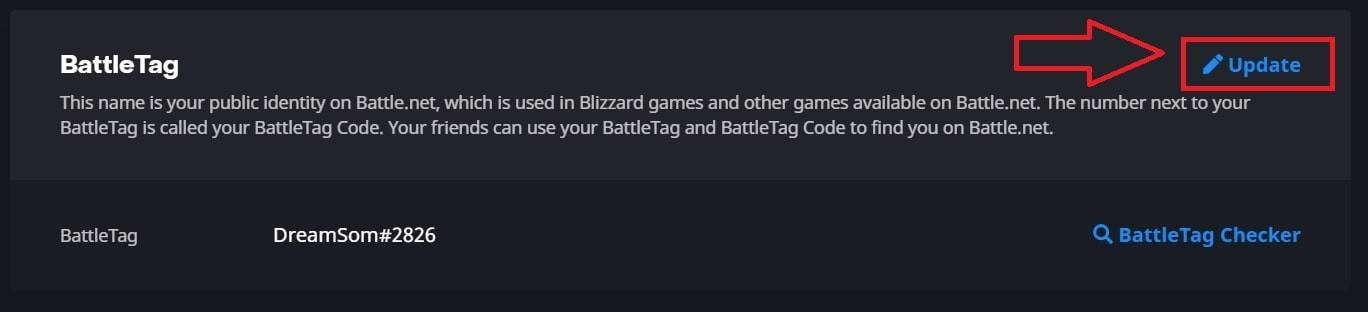 Image: ensigame.com
Image: ensigame.com
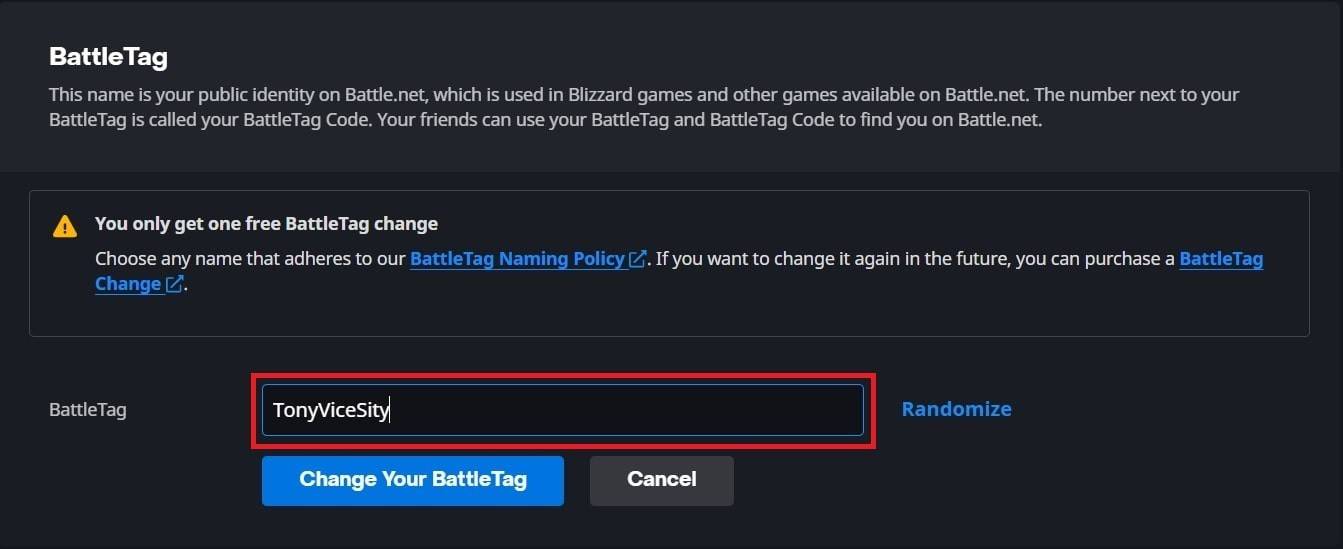 Image: ensigame.com
Image: ensigame.com
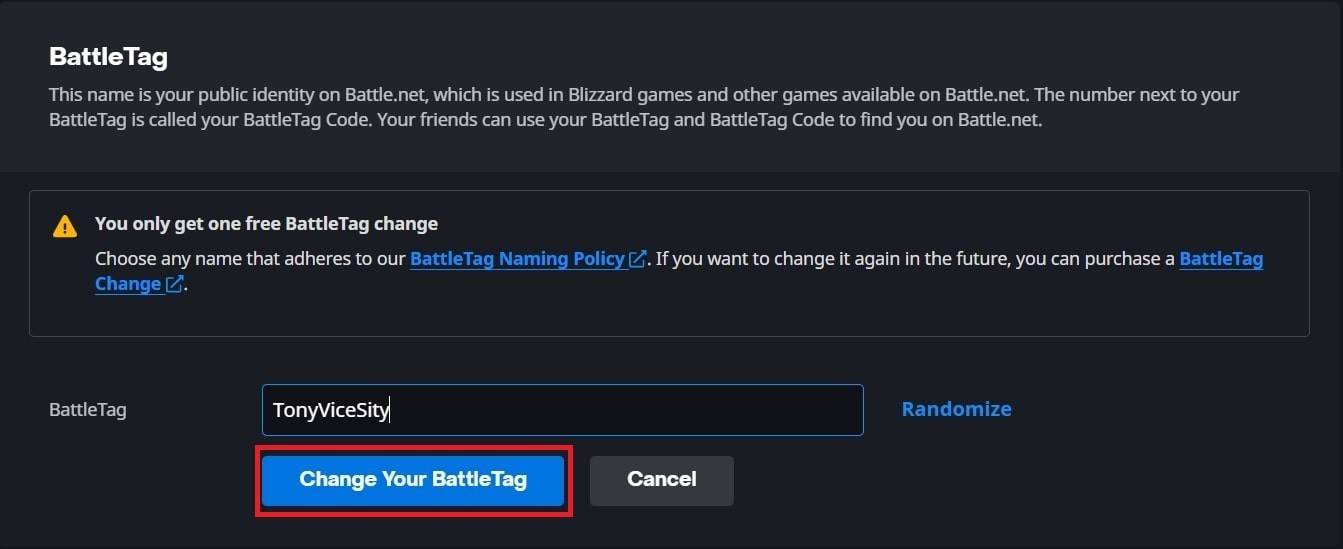 Image: ensigame.com
Image: ensigame.com
Note that it might take up to 24 hours for your new BattleTag to update across all Blizzard games, including *Overwatch 2*.
Changing Your Name on Xbox
If you're playing on Xbox without cross-platform play enabled, your in-game name will reflect your Xbox Gamertag. Here’s how to change it:
- Press the Xbox button to open the main menu.
- Navigate to "Profile & System" and select your Xbox profile.
- Go to "My Profile", then "Customize Profile".
- Click on your current Gamertag and enter your new desired name.
- Follow the on-screen instructions to confirm the change.
 Image: dexerto.com
Image: dexerto.com
 Image: xbox.com
Image: xbox.com
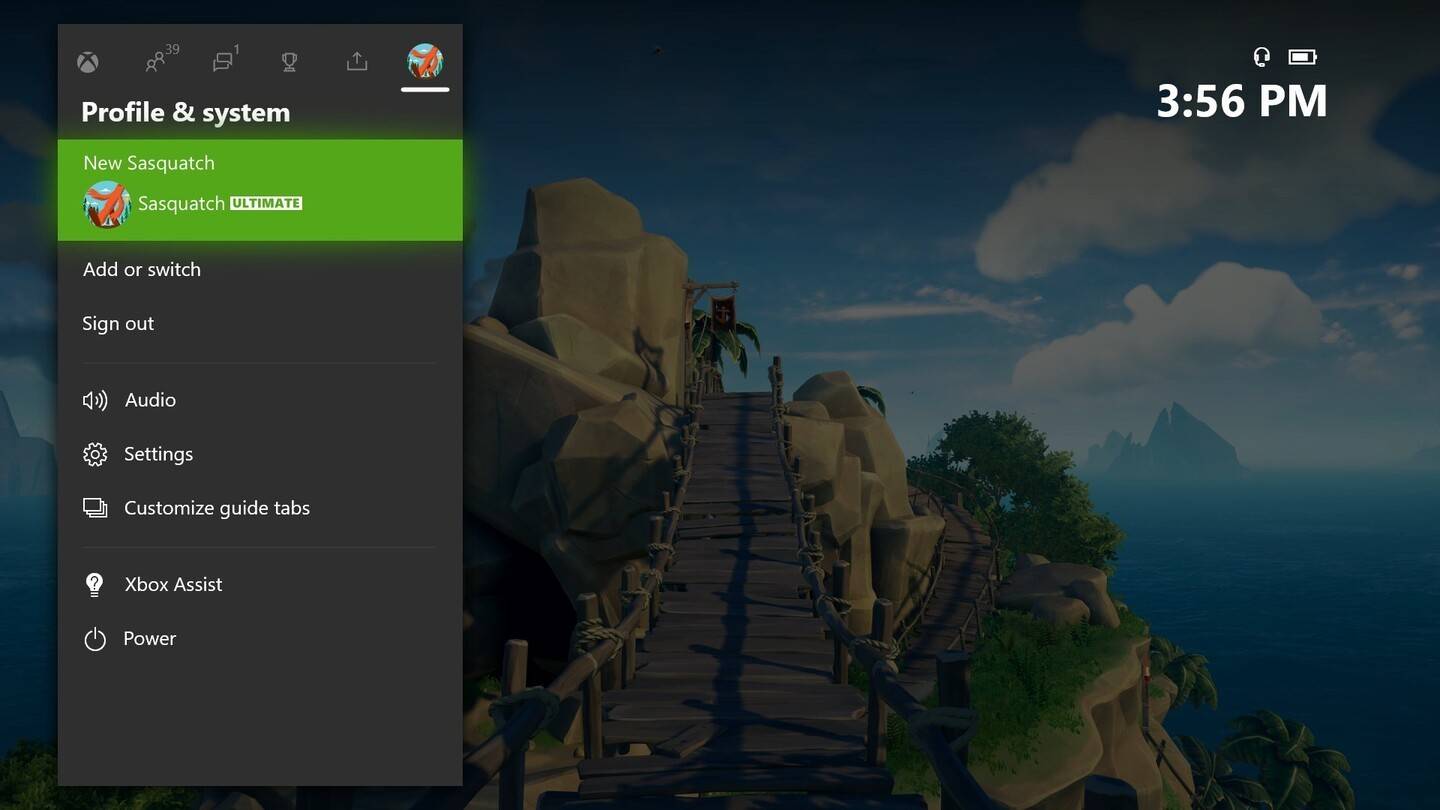 Image: news.xbox.com
Image: news.xbox.com
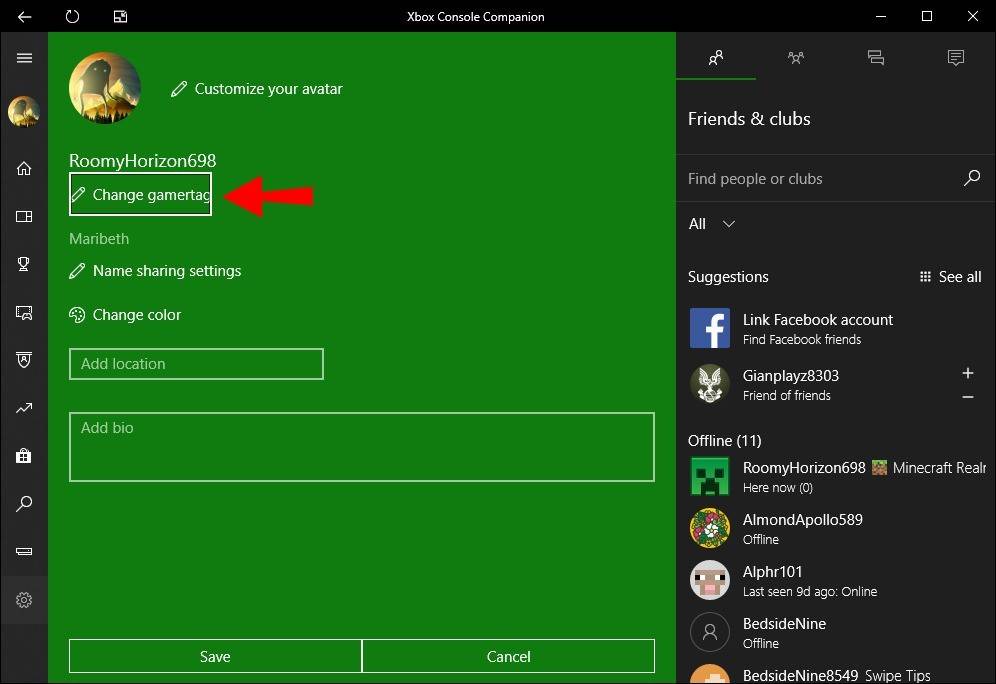 Image: alphr.com
Image: alphr.com
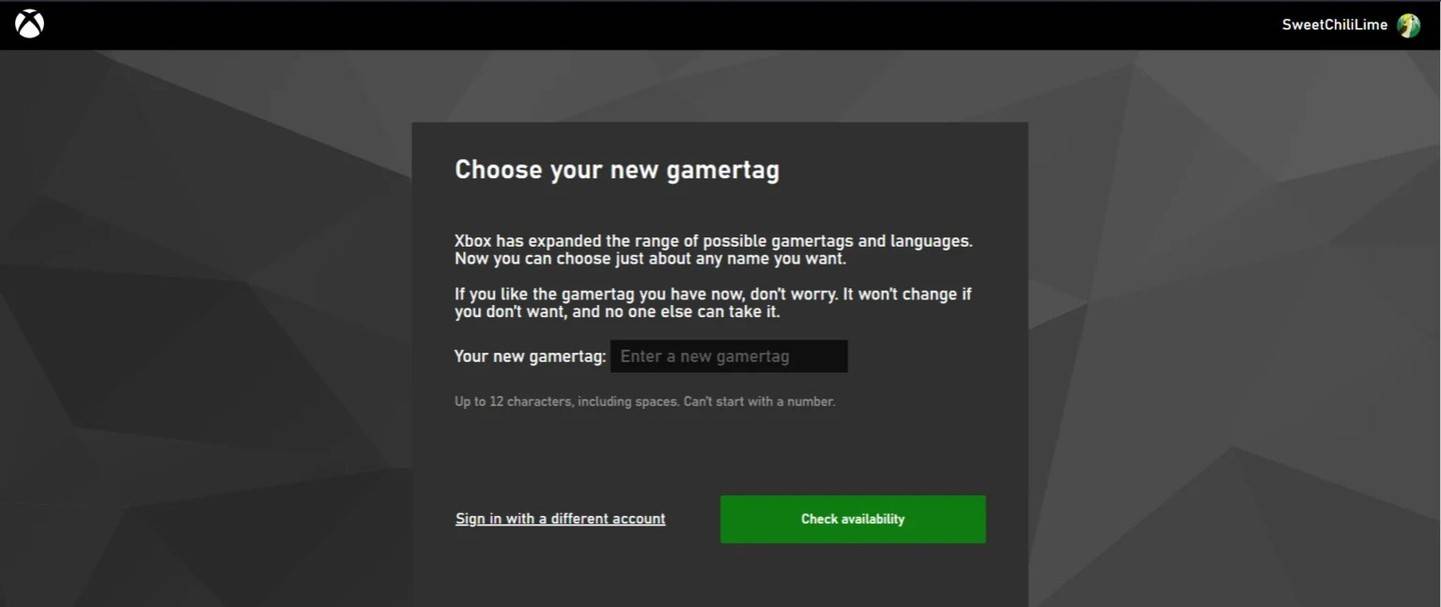 Image: androidauthority.com
Image: androidauthority.com
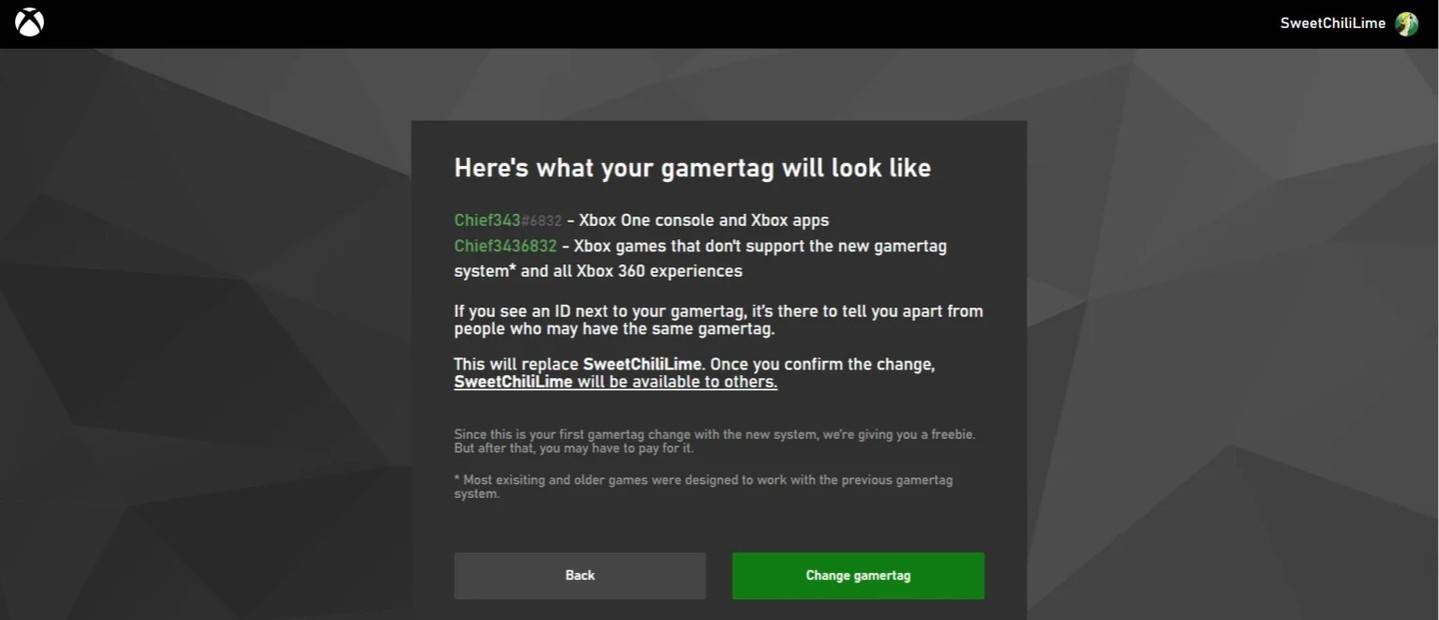 Image: androidauthority.com
Image: androidauthority.com
Remember, if cross-platform play is disabled, your new name will only be visible to other Xbox players without crossplay. Others will see your BattleTag.
Changing Your Username on PlayStation
On PlayStation, without cross-platform play, you use your PSN ID. Here's how to change it:
- Open the console settings and go to "Settings".
- Select "Users and Accounts".
- Go to "Accounts" then "Profile".
- Find the "Online ID" field and click "Change Online ID".
- Enter your new name and confirm the changes.
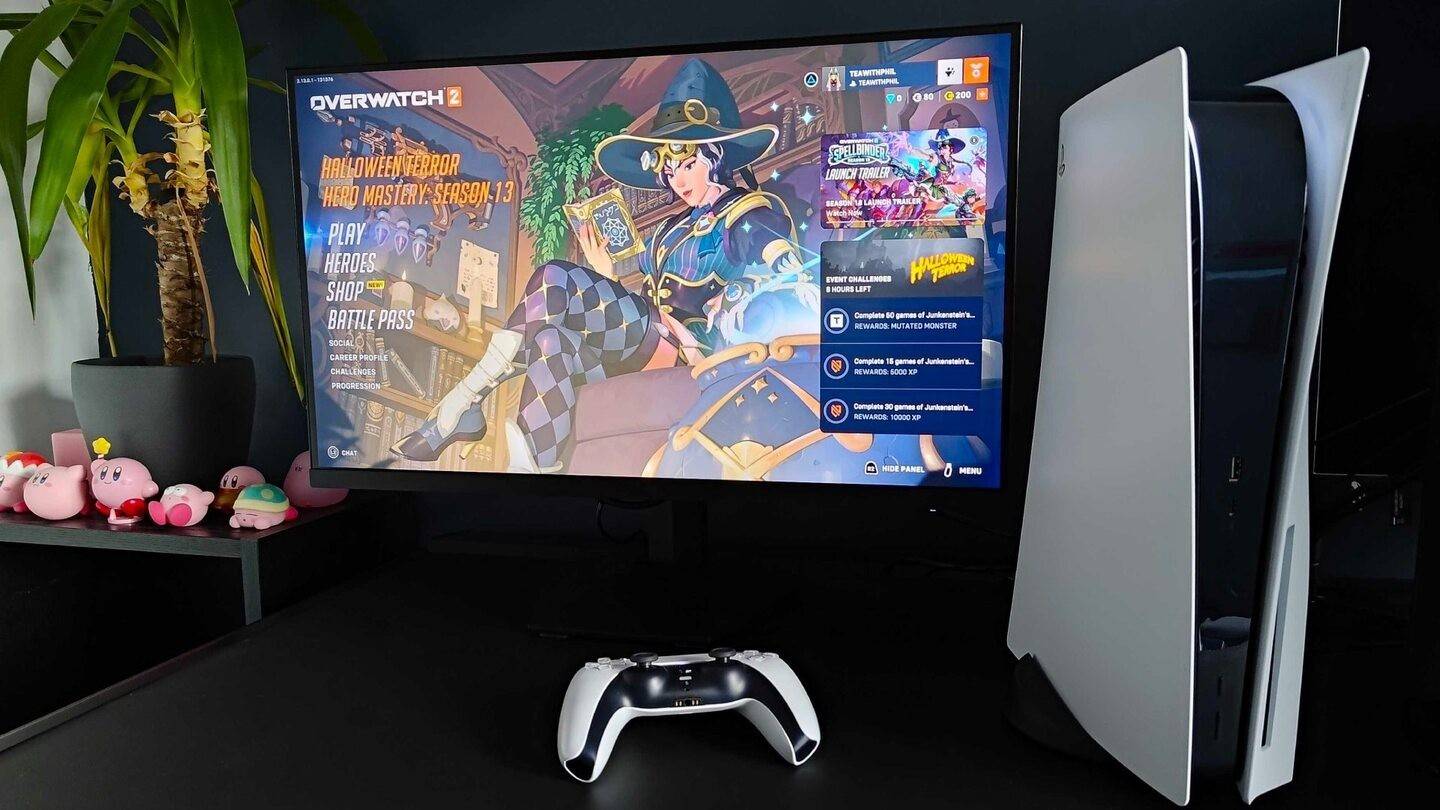 Image: inkl.com
Image: inkl.com
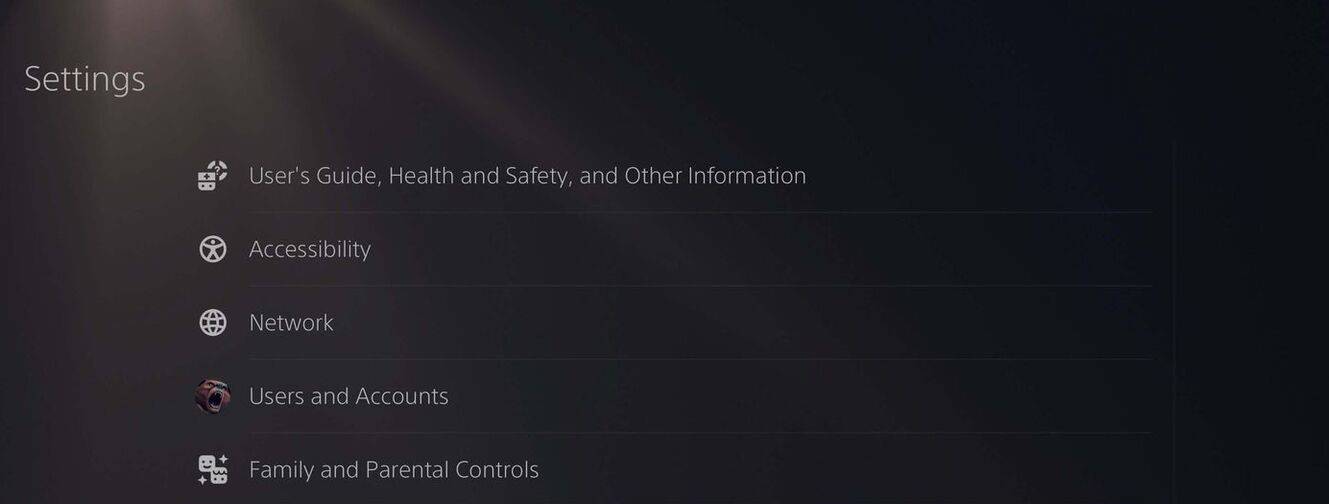 Image: androidauthority.com
Image: androidauthority.com
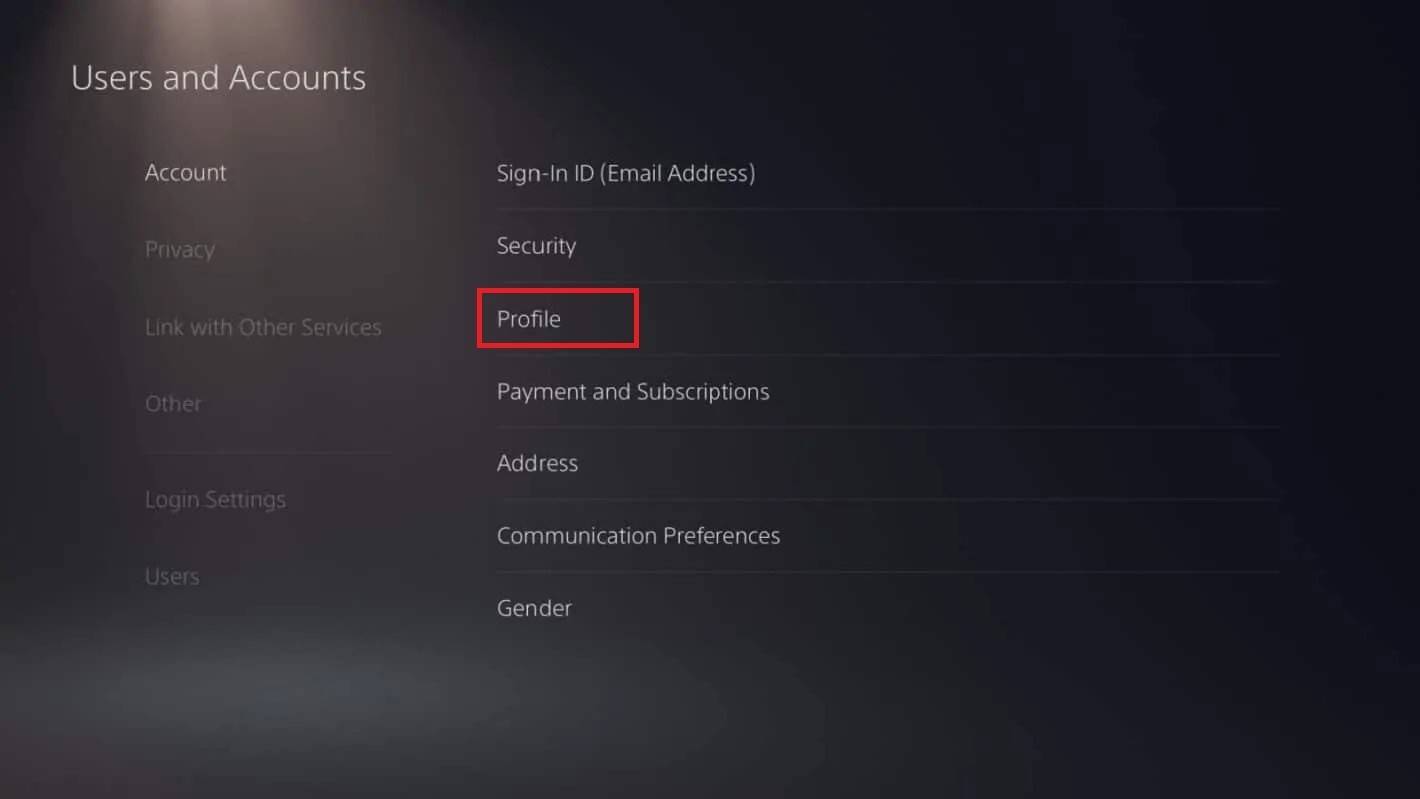 Image: androidauthority.com
Image: androidauthority.com
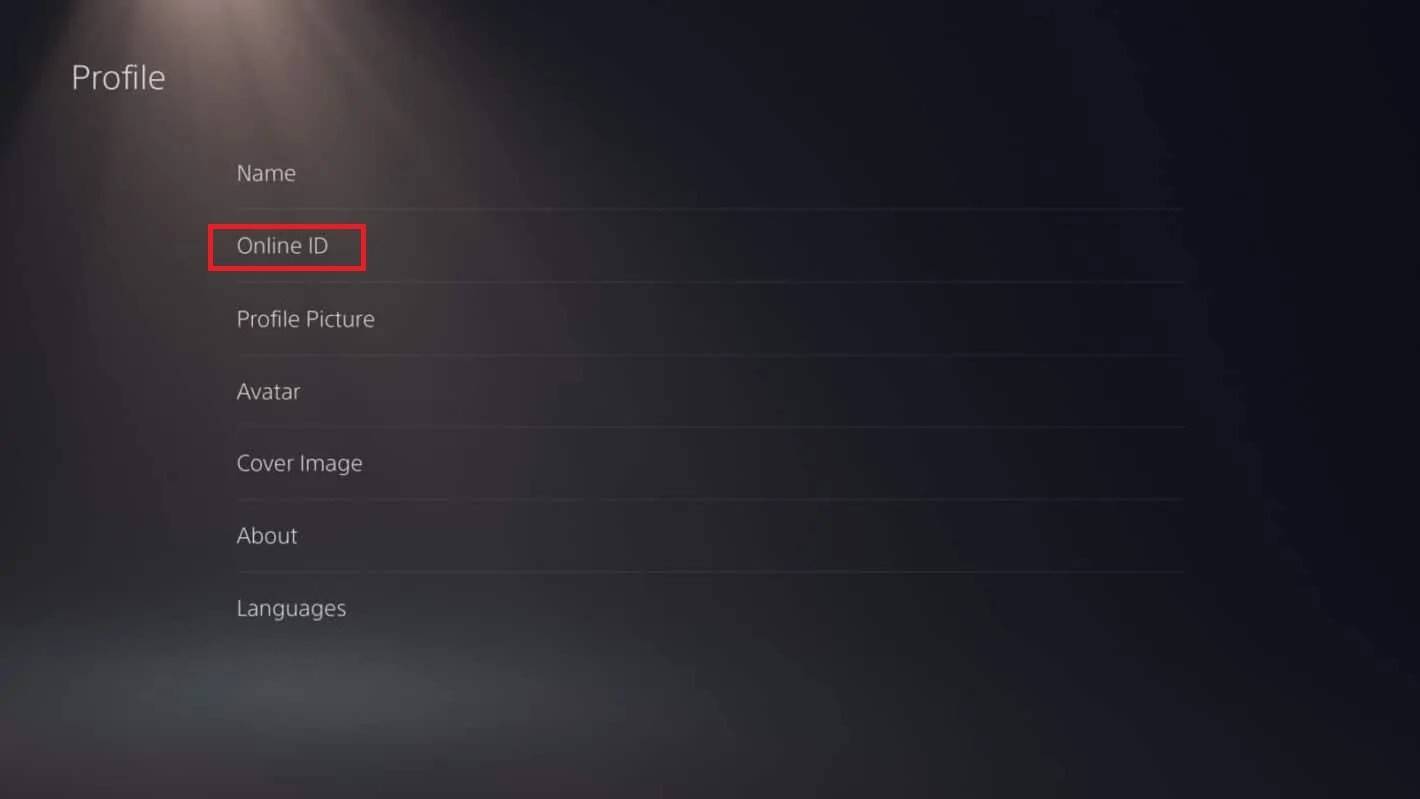 Image: androidauthority.com
Image: androidauthority.com
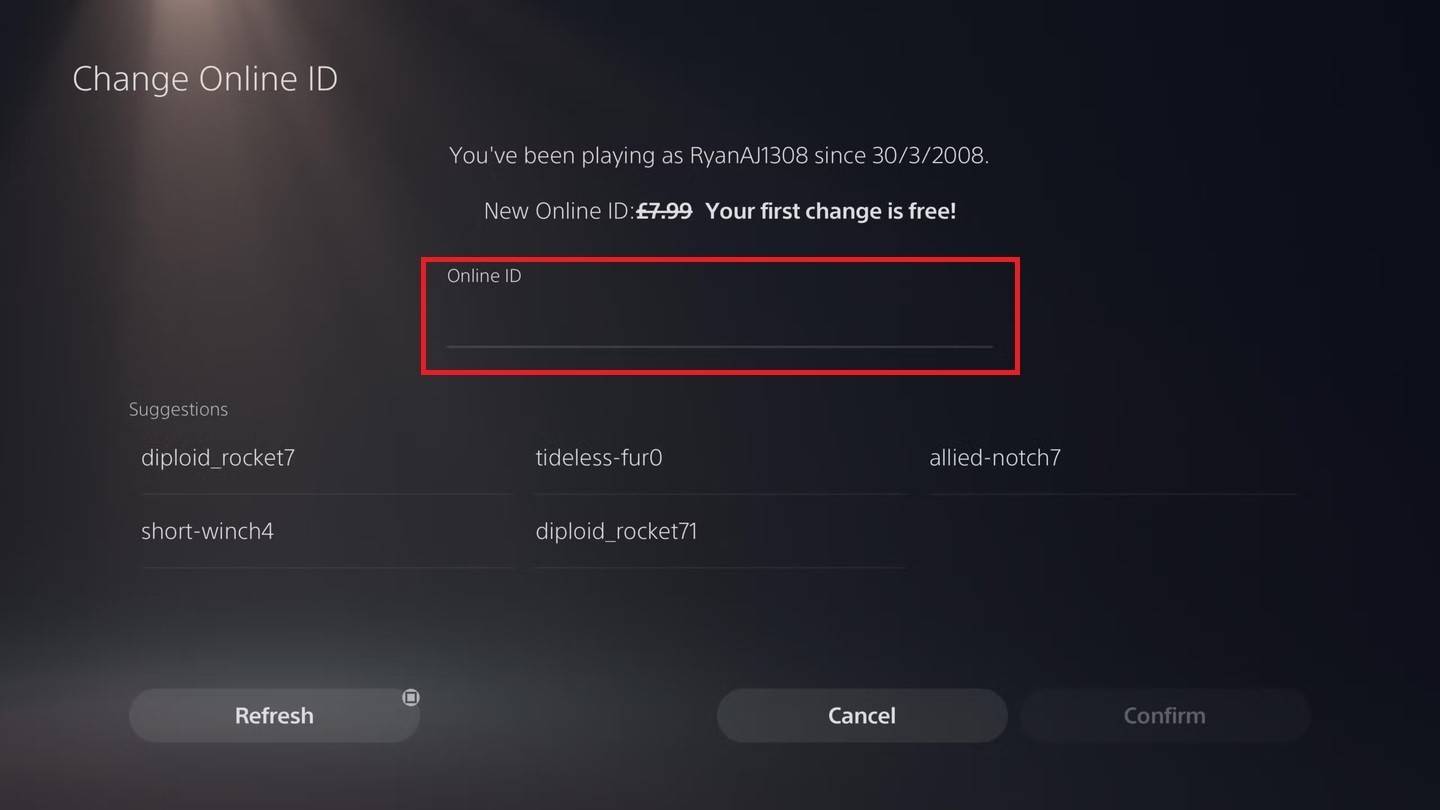 Image: androidauthority.com
Image: androidauthority.com
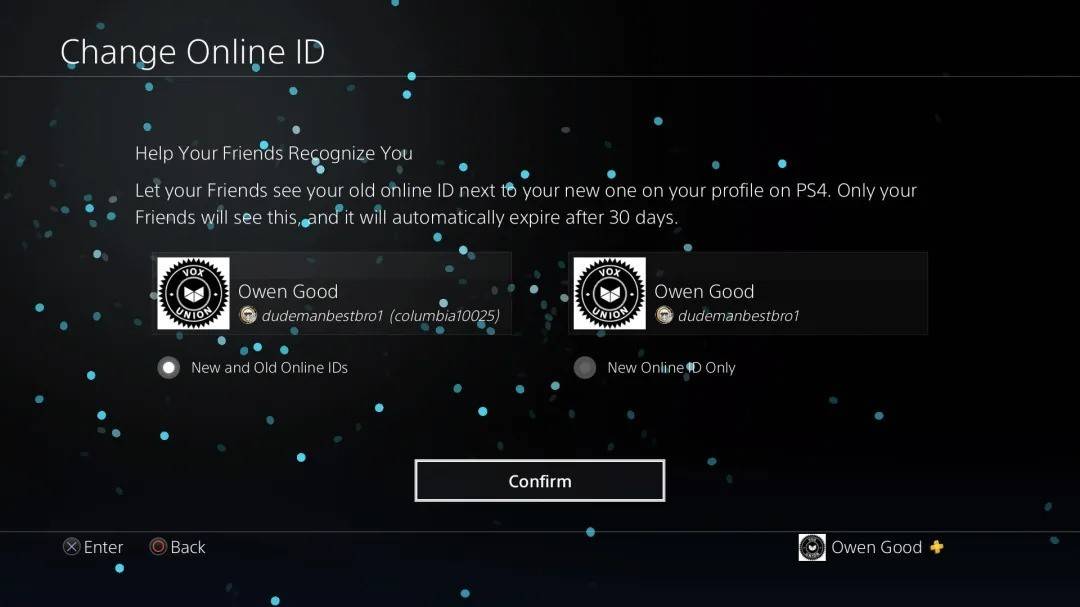 Image: androidauthority.com
Image: androidauthority.com
As with Xbox, your new PSN ID will only be visible to other PlayStation players without crossplay enabled. With crossplay on, your BattleTag will be displayed.
Final Recommendations
Before you change your name in *Overwatch 2*, consider which method suits your setup:
- If you're on PC or using cross-platform play on a console, follow the PC instructions.
- For Xbox without crossplay, adjust your name via Gamertag settings.
- For PlayStation without crossplay, update your name through PSN ID settings.
Remember these crucial points:
- You can change your BattleTag for free only once.
- Subsequent changes require payment.
- Ensure your Battle.net Wallet has enough funds if you're planning a paid change.
By understanding these details, you can seamlessly update your *Overwatch 2* username to better reflect your evolving gaming identity.










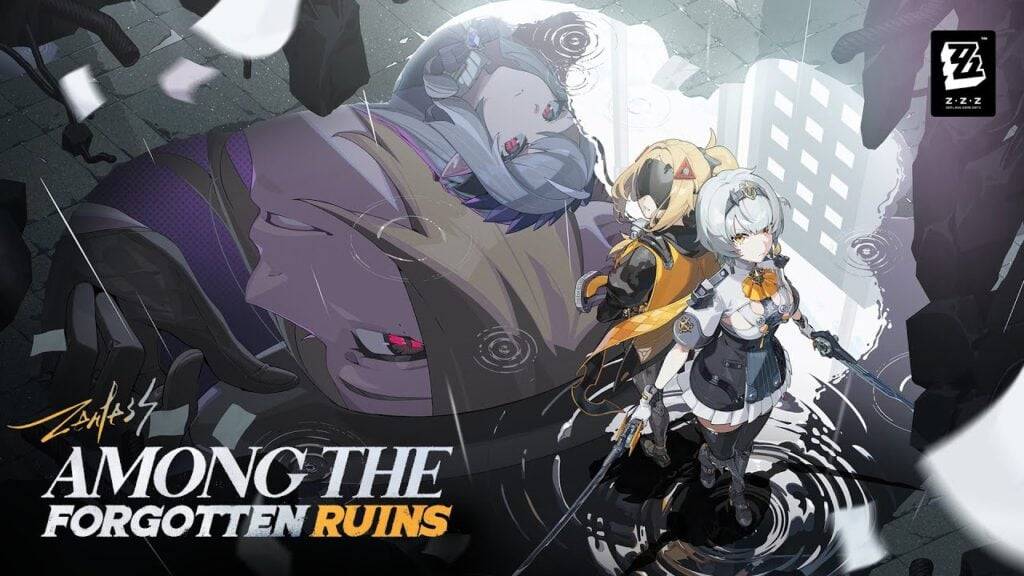













![FurrHouse [Ch. 3]](https://images.dshu.net/uploads/30/1719555089667e54115d59f.jpg)




