"Disable Subtitles in Avowed: Easy Guide"
Subtitles are a vital accessibility feature in many games, including *Avowed*. However, not everyone prefers them. If you're looking to toggle subtitles on or off while playing *Avowed*, follow these simple steps.
How to Turn Subtitles On & Off in Avowed
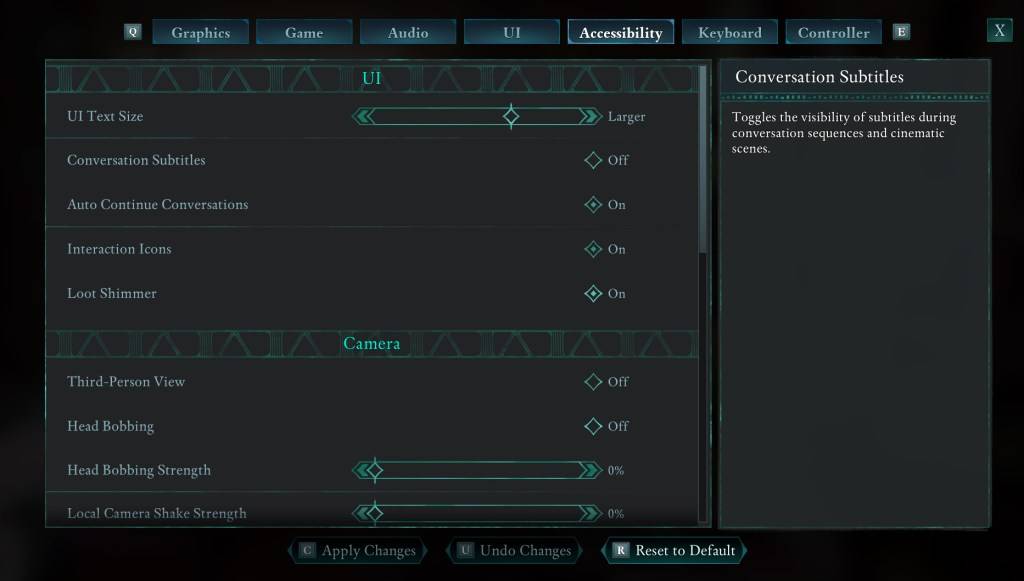
At the beginning of *Avowed*, you'll encounter options related to subtitles. If you accidentally choose an option you didn't intend, don't worry—there are two ways to adjust your subtitle settings:
- Open the "Settings" menu.
- Navigate to either the "UI" or "Accessibility" tab.
- Locate "Conversation Subtitles" and "Chatter Subtitles."
- Adjust these settings to your preference. For the most straightforward experience, use the "Accessibility" tab.
Why Don’t Some People Like Subtitles?
While I personally rely on subtitles due to hearing issues, many players find them distracting during gameplay. Preferences vary, so *Avowed* gives you the freedom to enable or disable subtitles as you see fit.
What Are Avowed’s Accessibility Options Like?
*Avowed* offers a range of standard accessibility options, although they may not be as extensive as some other games. For subtitles, you can enhance readability by adjusting the size, background opacity, and the minimum display time on screen.
Beyond subtitles, *Avowed* includes features to reduce motion sickness, such as minimizing camera shake and head bobbing. Other accessibility options allow you to increase aim assist, toggle crouch and sprint modes, and more, making the game accessible to a broader audience.
And that's how you can manage subtitles in *Avowed*.
*Avowed is available now.*

![[18+] Starlewd Valley:Re!](https://images.dshu.net/uploads/37/173149215167347937c925c.jpg)

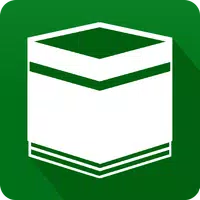

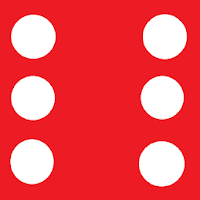







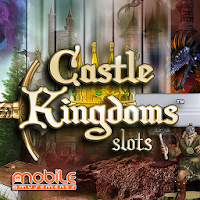







![FurrHouse [Ch. 3]](https://images.dshu.net/uploads/30/1719555089667e54115d59f.jpg)





