Unlock Secrets: Master the Art of Accumulation in GTA 5 & Online
This guide details how to save your progress in Grand Theft Auto 5 (GTA 5) Story Mode and GTA Online. Both games feature autosaves, indicated by a rotating orange circle in the bottom-right corner, but manual saves offer additional security.
GTA 5 Story Mode Saving:
There are two primary methods for manual saving in GTA 5's Story Mode:
Method 1: Sleeping at a Safehouse
Locate a Safehouse (marked by a white house icon on the map). Approach your character's bed and press:
- Keyboard: E
- Controller: Right on the D-pad
This will initiate sleep and open the Save Game menu.
Method 2: Using the Cell Phone
For a quicker save, use the in-game cell phone:
- Open the cell phone (Keyboard: Up arrow; Controller: Up on the D-pad).
- Select the cloud icon to access the Save Game menu.
- Confirm the save.

GTA Online Saving:
GTA Online doesn't offer a dedicated manual save menu. Instead, you can trigger autosaves using these methods:
Method 1: Changing Outfits/Accessories
Altering your appearance forces an autosave. Look for the rotating orange circle to confirm:
- Open the Interaction Menu (Keyboard: M; Controller: Touchpad).
- Select Appearance, then Accessories. Change any accessory, or swap your Outfit.
- Exit the Interaction Menu.
Method 2: Accessing the Swap Character Menu
Even without changing characters, navigating to the Swap Character menu triggers an autosave:
- Open the Pause Menu (Keyboard: Esc; Controller: Start).
- Go to the Online tab.
- Select Swap Character.
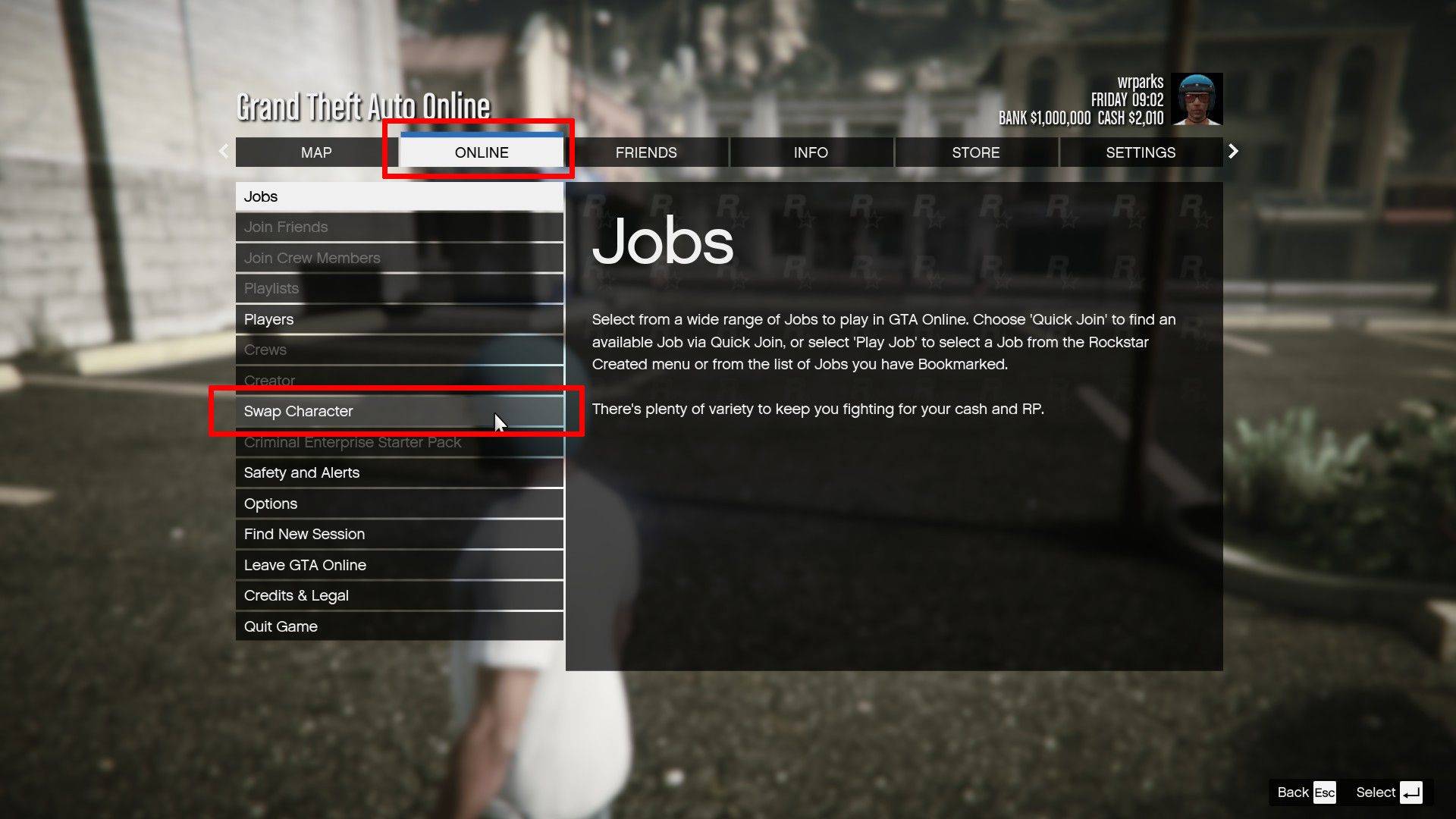
Remember to regularly utilize these methods to safeguard your progress in both GTA 5 Story Mode and GTA Online.






















![FurrHouse [Ch. 3]](https://images.dshu.net/uploads/30/1719555089667e54115d59f.jpg)





