Marvel Rivals: Disable Mouse Acceleration for Enhanced Precision
Mouse acceleration significantly hinders performance in shooters, and Marvel Rivals is no exception. The game defaults to mouse acceleration with no in-game toggle to disable it. This guide explains how to manually disable it.
Disabling Mouse Acceleration in Marvel Rivals
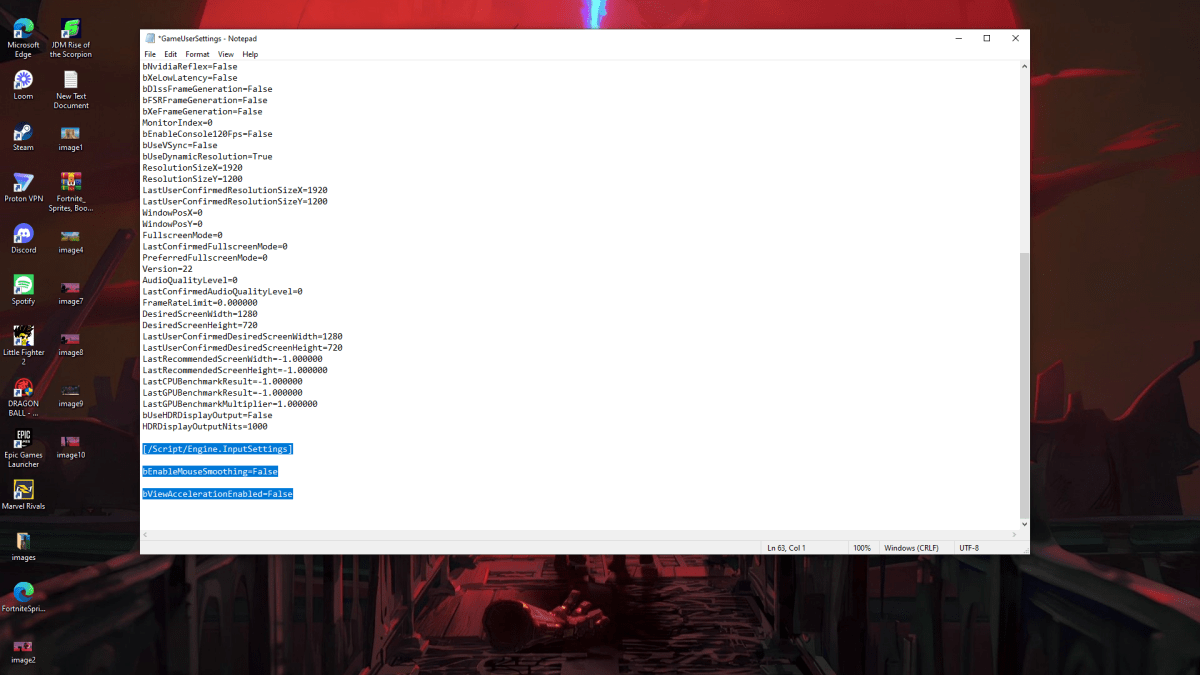
Because the game lacks an in-game setting, you must modify the game's configuration file. Follow these steps:
- Press Windows key + R, then type
%localappdata%and press Enter. - Locate the "Marvel" folder, then navigate to "MarvelSavedConfigWindows".
- Open the "GameUserSettings.ini" file using Notepad (or a similar text editor).
- Add the following lines to the end of the file:
[/Script/Engine.InputSettings]
bEnableMouseSmoothing=False
bViewAccelerationEnabled=False- Press Ctrl + S to save the changes.
- Right-click the "GameUserSettings.ini" file, select "Properties", check the "Read-only" box, click "Apply", and then "OK".
This disables mouse acceleration within the game. For optimal results, also disable it in Windows settings:
- In the Windows search bar, type "Mouse" and select "Mouse settings".
- Click "Additional mouse options" in the top right corner.
- Go to the "Pointer Options" tab.
- Uncheck "Enhance pointer precision".
- Click "Apply" and then "OK".
With mouse acceleration disabled in both the game and Windows, your aim should be significantly improved.
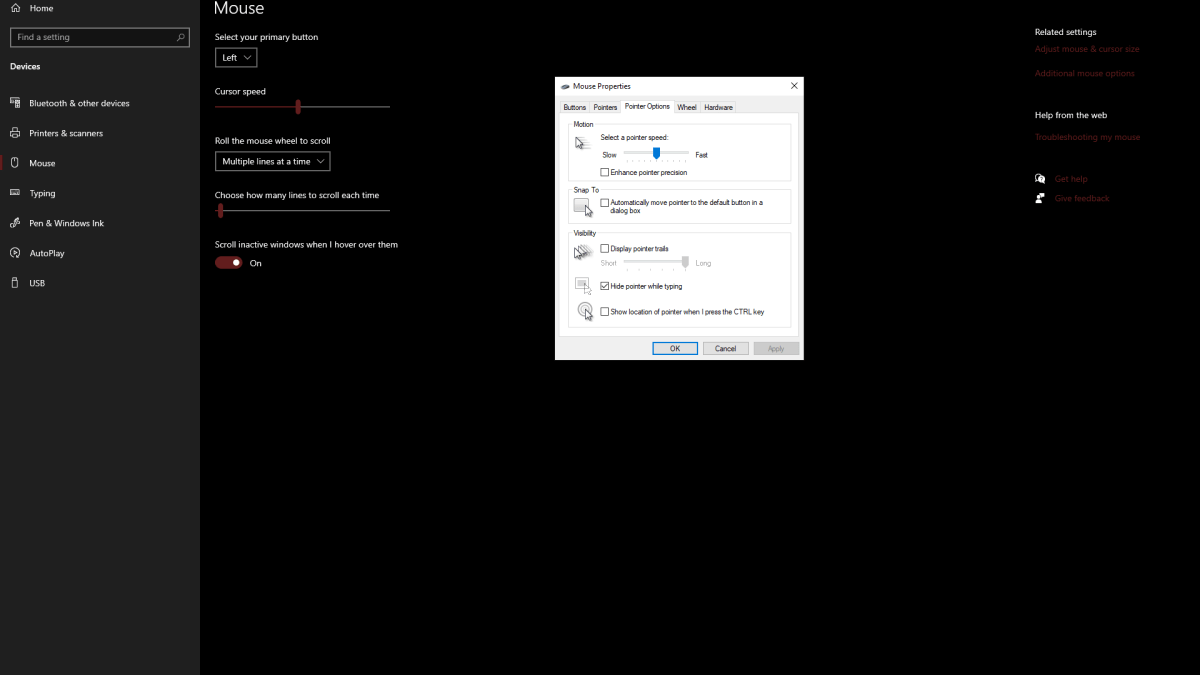
Understanding Mouse Acceleration and Why It's Detrimental
Mouse acceleration alters your sensitivity based on your mouse movement speed. Fast movements result in higher sensitivity, while slow movements lower it. While convenient for general use, this inconsistency is detrimental in shooters like Marvel Rivals.
Consistent sensitivity is crucial for building muscle memory and improving aim. Mouse acceleration prevents this by constantly changing your sensitivity.
Now, enjoy a smoother, more consistent aiming experience in Marvel Rivals.
Marvel Rivals is available on PS5, PC, and Xbox Series X|S.









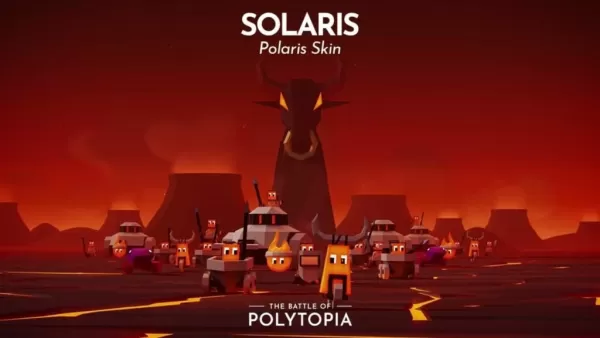














![FurrHouse [Ch. 3]](https://images.dshu.net/uploads/30/1719555089667e54115d59f.jpg)




